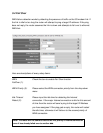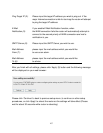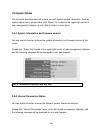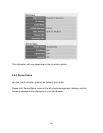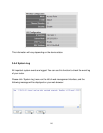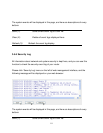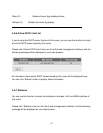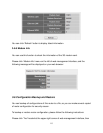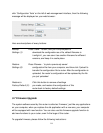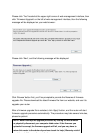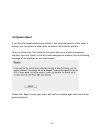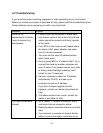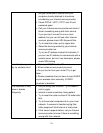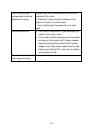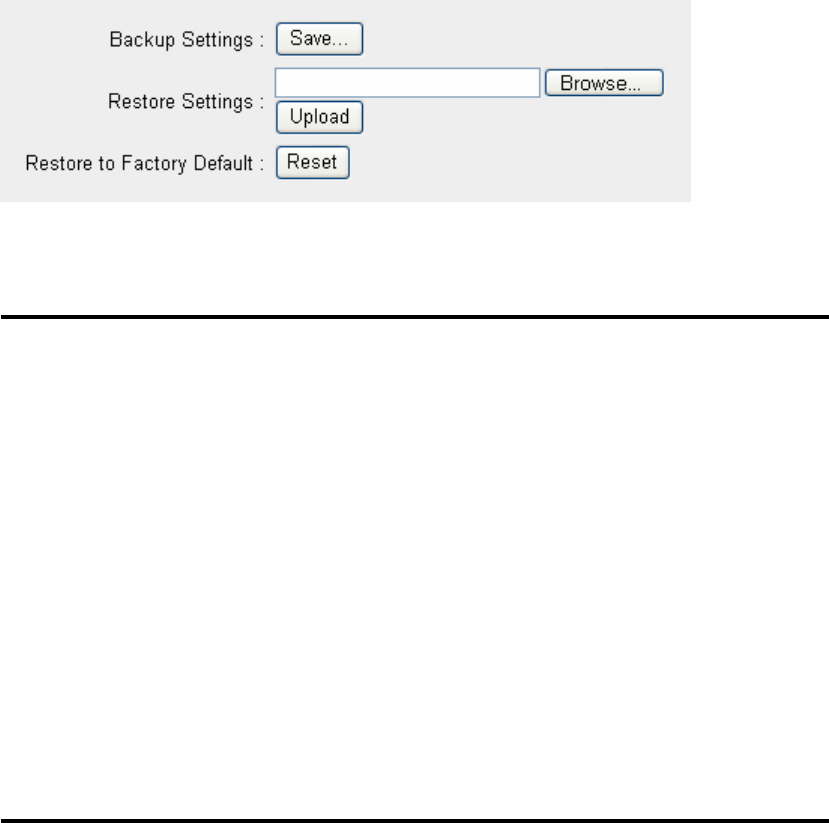
114
click ‘Configuration Tools’ on the left of web management interface, then the following
message will be displayed on your web browser:
Here are descriptions of every buttons:
Backup Press ‘Save...’ button, and you’ll be prompted to
Settings (1): download the configuration as a file, default filename is
‘config.bin’, you can save it as another filename for different
versions, and keep it in a safe place.
Restore Press ‘Browse…’ to pick a previously-saved
Settings (2): configuration file from your computer, and then click ‘Upload’ to
transfer the configuration file to router. After the configuration is
uploaded, the router’s configuration will be replaced by the file
you just uploaded.
Restore to Click this button to remove all settings
Factory Default (3): you made, and restore the configuration of this
router back to factory default settings.
3-7 Firmware Upgrade
The system software used by this router is called as ‘firmware’, just like any applications
on your computer, when you replace the old application with a new one; your computer
will be equipped with new function. You can also use this firmware upgrade function to
add new functions to your router, even fix the bugs of this router.
To upgrade firmware, please follow the following instructions:
1
2
3