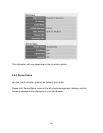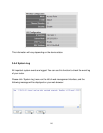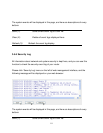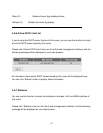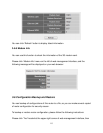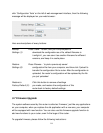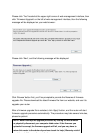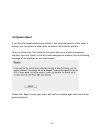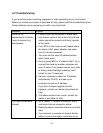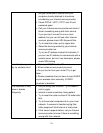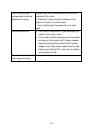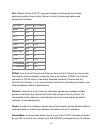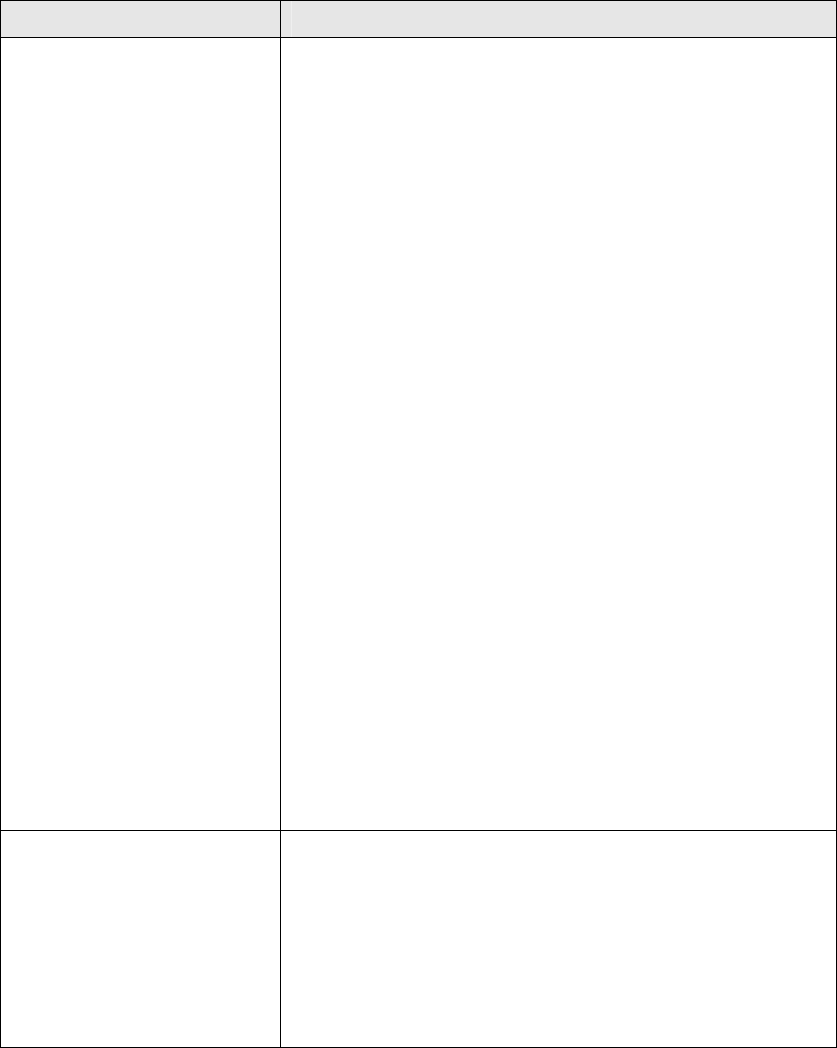
118
4-2 Troubleshooting
If you found the router is working improperly or stop responding to you, don’t panic!
Before you contact your dealer of purchase for help, please read this troubleshooting first.
Some problems can be solved by you within very short time!
Scenario Solution
Router is not
responding to me when
I want to access it by
web browser
a. Please check the connection of power cord
and network cable of this router. All cords and
cables should be correctly and firmly inserted
to the router.
b. If all LEDs on this router are off, please check
the status of A/C power adapter, and make
sure it’s correctly powered.
c. You must use the same IP address section
which router uses.
d. Are you using MAC or IP address filter? Try to
connect the router by another computer and
see if it works; if not, please restore your router
to factory default settings (pressing ‘reset’
button for over 10 seconds).
e. Set your computer to obtain an IP address
automatically (DHCP), and see if your
computer can get an IP address.
f. If you did a firmware upgrade and this
happens, contact your dealer of purchase for
help.
g. If all above solutions don’t work, contact the
dealer of purchase for help.
Can’t get connected to
Internet
a. Go to ‘Status’ -> ‘Internet Connection’ menu,
and check Internet connection status.
b. Please be patient, sometime Internet is just that
slow.
c. If you connect a computer to Internet directly
before, try to do that again, and check if you