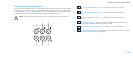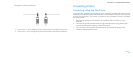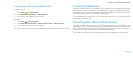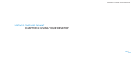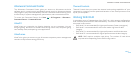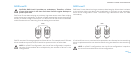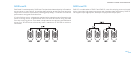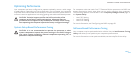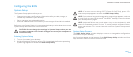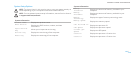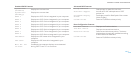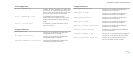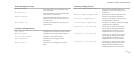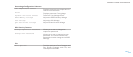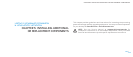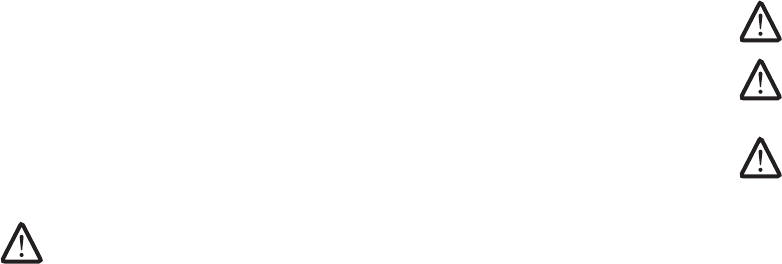
028
028
/
CHAPTER 4: USING YOUR DESKTOP
Conguring the BIOS
System Setup
e System Setup options allow you to:
Change the system conguration information after you add, change, or •
remove any hardware in your desktop.
Set or change a user-selectable option.•
View the installed amount of memory or set the type of hard drive installed.•
Before you use System Setup, it is recommended that you write down the current
System Setup information for future reference.
CAUTION: Do not change the settings in System Setup unless you are
an expert computer user. Certain changes can cause your computer to
work incorrectly.
Entering System Setup
Turn on (or restart) your desktop.1.
While the desktop is booting, press <F2> immediately before the operating 2.
system logo appears to access the BIOS Setup Utility.
NOTE: If an error occurs during POST (Power On Self Test), press <F2>
when the prompt appears to enter the BIOS Setup Utility.
NOTE If you wait too long and the operating system logo appears, continue
to wait until you see the Microsoft
®
Windows
®
desktop, then shut down
your desktop and try again.
NOTE: Keyboard failure may result when a key on the keyboard is held
down for extended periods of time. To avoid possible keyboard failure,
press and release <F2> in even intervals until the System Setup screen
appears.
System Setup Screens
e BIOS Setup Utility window displays current or changeable conguration
information for your desktop.
Key functions appear at the bottom of the BIOS Setup Utility window and lists
keys and their functions within the active eld.