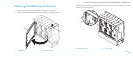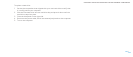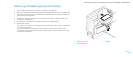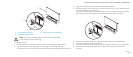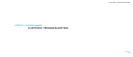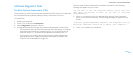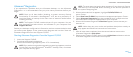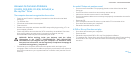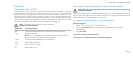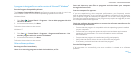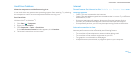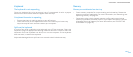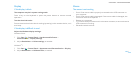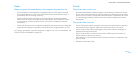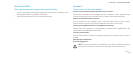050
050
/
CHAPTER 6: TROUBLESHOOTING
Answers to Common Problems
CD-ROM, DVD-ROM, CD-R/W, DVD±R/W, or
Blu-ray Disc™ Drive
e computer does not recognize the disc or drive
Check to see if the disc is properly inserted into the drive with the label •
facing up.
Try another disc. •
Shut down and restart the computer. •
Clean the disc. •
Restart the computer and enter the BIOS setup utility by pressing <F2> as •
the computer restarts.
Check the BIOS to ensure that the SATA controllers are enabled. Check the •
drive conguration to make sure it is properly congured; see any
documentation that may be included with your drive.
WARNING: Before working inside your desktop, read the safety
information in the “SAFETY, ENVIRONMENTAL, AND REGULATORY
INFORMATION“ that shipped with your computer. For additional safety
best practices information, see the Regulatory Compliance Homepage at
www.dell.com/regulatory_compliance.
Shut down your computer, disconnect the power cable, and open your •
computer. Make sure that the cables are properly connected to the drive and
the SATA connector on your system board or controller card (see the Service
Manual).
An audio CD does not produce sound
Check to see if the audio CD is properly placed on the drive with the label •
facing up.
Check the volume controls to ensure they are turned up. •
Make sure that the mute control is not enabled. •
Check the speaker cables to ensure they are properly connected to the audio •
connectors.
Clean the CD.•
If the computer has two CD drives, try the audio CD in the other drive. •
Shut down and restart your computer. •
Reinstall the audio device drivers. •
A DVD or Blu-ray Disc does not play
Shut down and restart your computer. •
Clean the disc. •
Reinstall the provided DVD or Blu-ray Disc playback software. •
Try another disc. Some discs may have conict with the drive if the encoding •
on the DVD or Blu-ray disc does not match the encoding recognized by
the drive.