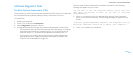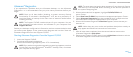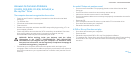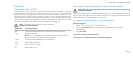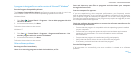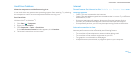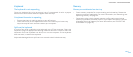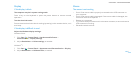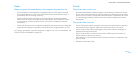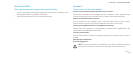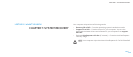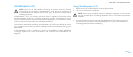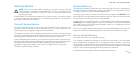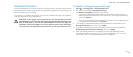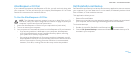055
055
/
CHAPTER 6: TROUBLESHOOTING
Display
If the display is blank
e computer may be in a power saving mode:
Press a key on the keyboard or press the power button to resume normal
operation.
Test the electrical outlet:
Ensure that the electrical outlet is working by testing it with another device, such
as a lamp.
If the display is difcult to read
Adjust the Windows display settings:
Windows Vista
®
Click 1. Start → Control Panel→ Hardware and Software→
Personalization→ Display Settings.
Adjust 2. Resolution and Colors settings, as needed.
Windows
®
7
Click 1. Start → Control Panel→ Appearance and Personalization→ Display.
Adjust 2. Resolution and Calibrate color, as needed.
Mouse
e mouse is not working
Check if the mouse cable is properly connected to the USB connector on •
your computer.
Check if the mouse cable is damaged. If the mouse cable is damaged, the •
mouse will have to be replaced.
Restart your computer. •
Try a mouse that you know works in the same connector, to ensure that the •
USB connector is working.
Reinstall the device driver.•