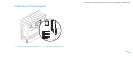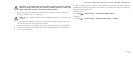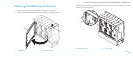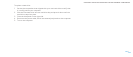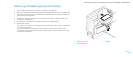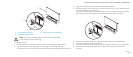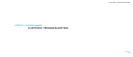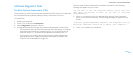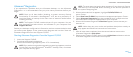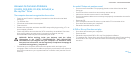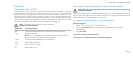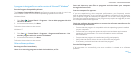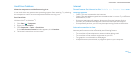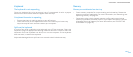047
047
/
CHAPTER 6: TROUBLESHOOTING
When troubleshooting your computer, remember the following safety guidelines:
Before touching any of the computer’s internal components, touch an •
unpainted portion of the chassis. Doing so will safely discharge any static
electricity, which could damage your computer.
Turn o your computer and any connected peripherals. •
Disconnect any peripherals from your computer. •
ings to check before troubleshooting
Ensure that the power cable is properly connected to your computer and a •
power outlet. Make sure that the power outlet is working.
Make sure the UPS or power strip is turned on (if applicable). •
If your peripheral devices (such as keyboard, mouse, printer, and so on) are •
not working, ensure that all connections are secure.
If any computer components were added or removed before the problem •
began, check to see if you performed the removal and installation procedure
properly.
If an error message appears on the screen, write down the exact error •
message prior to calling Alienware Technical Support to aid in diagnosing
and resolving your issue.
If an error occurs in a specic program, see the program’s documentation. •
Basic Hints and Tips
Computer does not turn on: Is your computer securely connected to a •
working electrical outlet? If connected to a power strip, ensure that the strip
is actually working.
Connections: Check all the cables to make sure that there are no loose •
connections anywhere.
Power Savings: Make sure that your computer is not in hibernate or standby •
mode by pressing the power button for less than 4 seconds. e power
status light will fade from blue to black while in standby mode; in hibernate
mode it will be o.
Backup and General Maintenance
Always backup your important data on a regular basis and keep copies of •
your operating system and software safe. Do not forget to note the serial
numbers if you are storing them outside of their original cases - for example
in a CD wallet.
Run maintenance programs as often as you can. You may schedule these •
programs to run at times when you are not using your computer. You can
use those provided with your operating system, or buy more powerful,
dedicated programs to do so.
Write down your passwords and keep them safe (away from your computer). •
is is especially important if you choose to password-protect your
computer’s BIOS and operating system.
Document vital settings such as network, dialup, mail and Internet settings.•