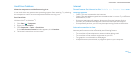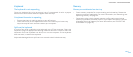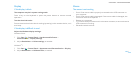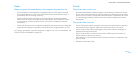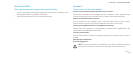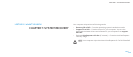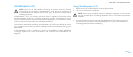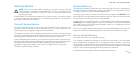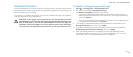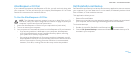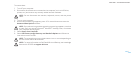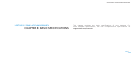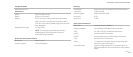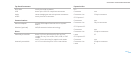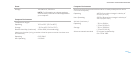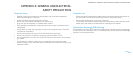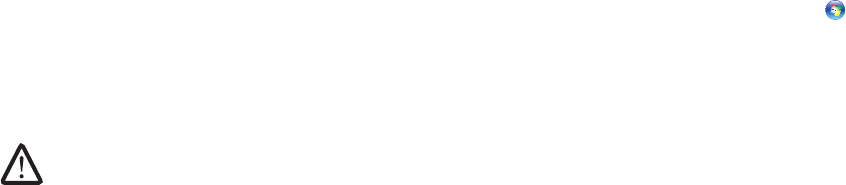
061
061
/
CHAPTER 7: SYSTEM RECOVERY
Password Protection
Since AlienRespawn v2.0 has the ability to reformat your hard drive and can be
accessed without entering Windows, the password-protection functionality has
been included for your security.
is feature is disabled by default, but can be enabled through the Respawn
Settings application, described below.
CAUTION: If you forget your password, you will not be able to access
AlienRespawn v2.0, except by booting to the optional AlienRespawn v2.0
disc as described in “To Use the AlienRespawn v2.0 Disc” on page 62.
Alienware Technical Support will not be able to recover your password.
If you choose to enable password protection, you do so at your own risk.
To Enable or Change Password Settings
Start1. → All Programs→ AlienRespawn v2.0.
Click on the icon labeled 2. Respawn Settings.
e 3. Respawn Settings application will launch.
If you are enabling password protection for the rst time, enter the •
default password, “alienware” (case-sensitive), in the appropriate eld,
then click Submit.
If you have already dened a password, enter your current password in •
the appropriate eld, then click Submit.
To change your password, enter the new password in both elds in the 4.
Change Password section, then click Apply.
To enable or disable password protection, select the check box labeled 5.
Enable Respawn Password Protection, then click Apply.
When password protection is enabled, you will be prompted to enter 6.
the password after pressing <F10> to run AlienRespawn v2.0. For more
information, see “Using AlienRespawn v2.0” on page 59.