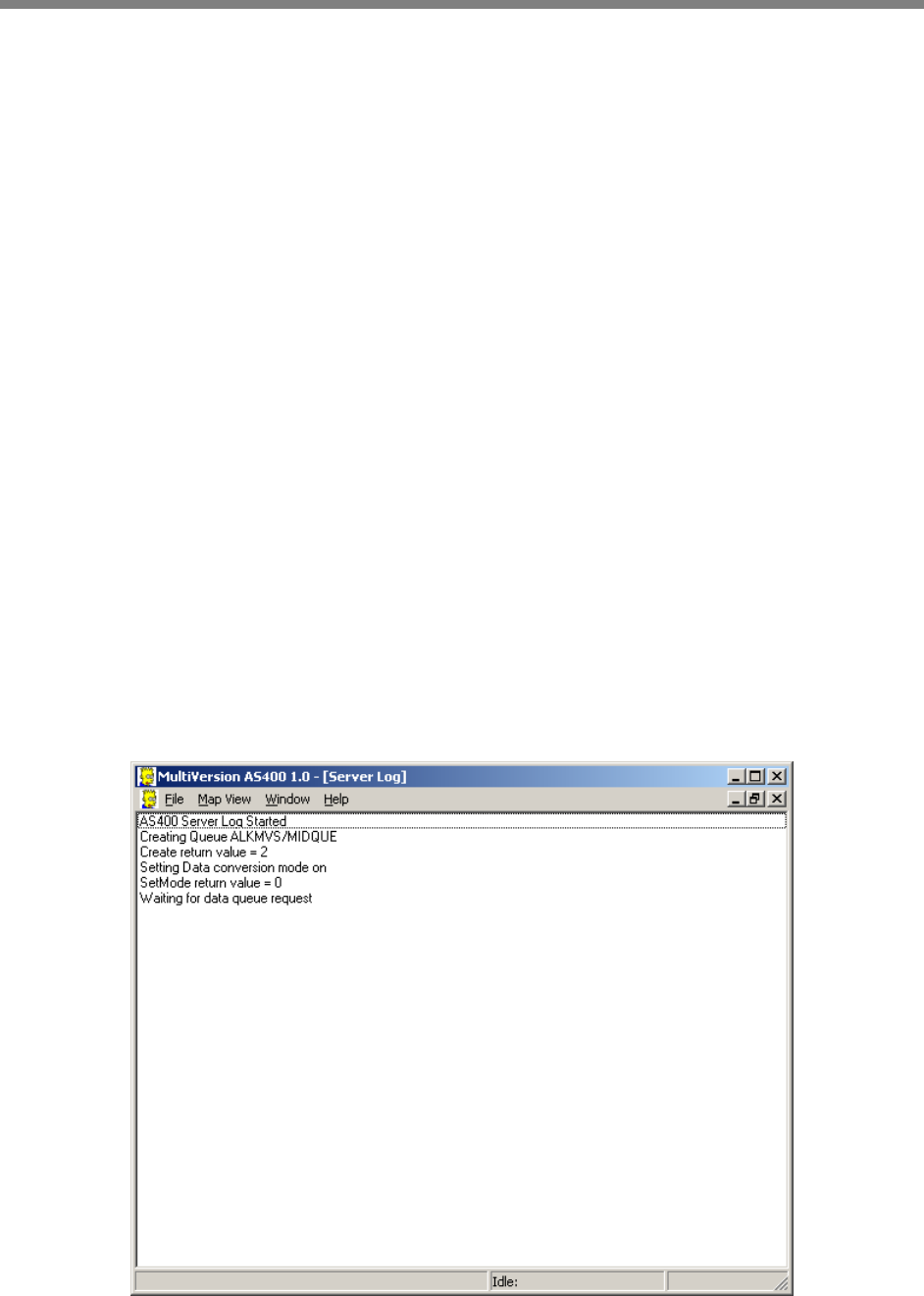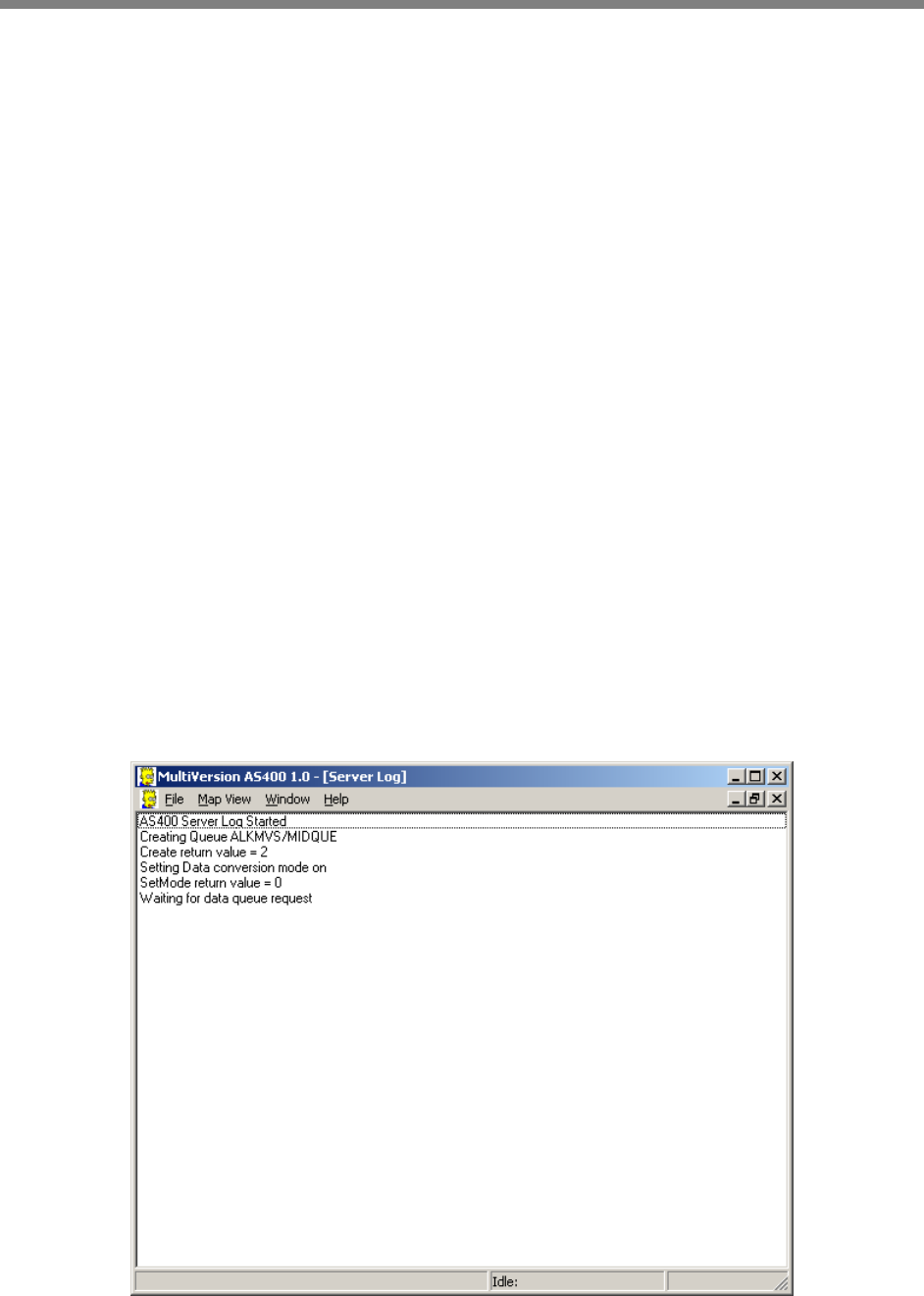
20
PC*MILER|AS/400 MVS User’s Guide
5.0 Starting and Stopping the Mileage Server
At least one instance of PC*MILER|TCP/IP Connect must be running
before you can start PC*MILER|AS/400 Multiple Version Switch
(as400.exe). AS400.exe while running maintains a list of available
PC*MILER versions. It will find a newly started instance of
PC*MILER|TCP/IP Connect and will remove a version which has stopped
responding.
If you edit StartMvs.bat and create a shortcut for it in your startup folder as
described in installation Step 4.4, the software you installed on your
dedicated PC will cause the interface to start automatically when the PC is
turned on. If Client Access Express or Netsoft Router is running on the
PC, then click on the PC*MILER AS/400 icon or reboot the PC. Client
Access Express or the NetSoft Router must automatically sign on with a
user ID and password, if unattended startups of the mileage server PC
are desired. (To automate the sign-on process by supplying a user ID and
password, see Appendix D for Client Access Express or Appendix B for
the N/S Router.)
When the mileage server (as400.exe) starts, it displays the connection
status in the mileage server’s log window. You can bring up this window
by clicking on the mileage server’s Window menu and choosing Display
Server Log.