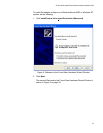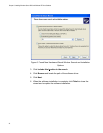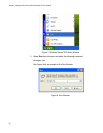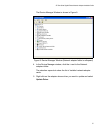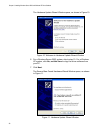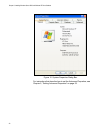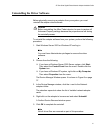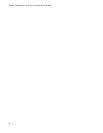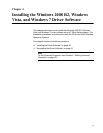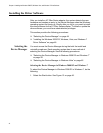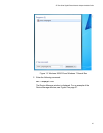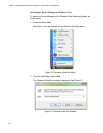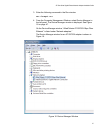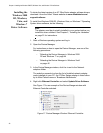AT-29xx Series Gigabit Ethernet Network Adapters Installation Guide
41
Uninstalling the Driver Software
Before physically removing an adapter from your system, you must
uninstall the adapter driver software.
Caution
Before uninstalling the Allied Telesis device, be sure to capture all
Advanced Property settings because the properties are lost during
the uninstall process.
To uninstall the adapter software from your system, perform the following
procedure:
1. Start Windows Server 2003 or Windows XP and log in.
Note
You must have Administrator privileges to remove the driver
software.
2. Choose from the following:
If you have a Windows Server 2003 Server system, click Start.
Then select the Control Panel from the menu. Double-click the
System icon.
If you have a Windows XP system, right click on My Computer
Then select Properties from the menu.
The Device Manager Window opens. It is shown in Figure 9 on page
37.
3. In the Device Manager window, click the + next to the Network
adapters folder.
The selection expands to show the list of installed network adapter
cards.
4. Right-click on the adapter to be removed and select Uninstall.
A Confirm Device Removal window opens.
5. Click OK to complete the uninstall.
Note
Not all driver files are removed as part of this procedure.