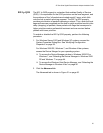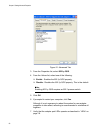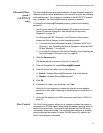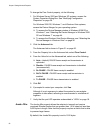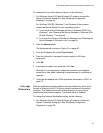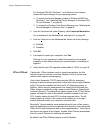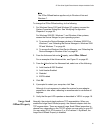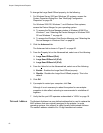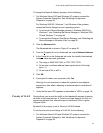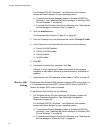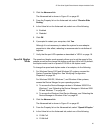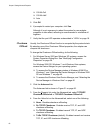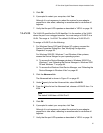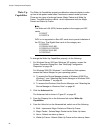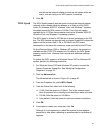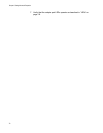AT-29xx Series Gigabit Ethernet Network Adapters Installation Guide
63
To change the Network Address property, do the following:
1. For Windows Server 2003 and Windows XP systems, access the
System Properties Dialog Box. See “Modifying Configuration
Properties” on page 39.
For Windows 2008 R2, Windows 7, and Windows Vista systems,
access the Device Manger for your operating system:
To access the Device Manager window in Windows 2008 R2 or
Windows 7, see “Selecting the Device Manager in Windows 2008
R2 and Windows 7” on page 44.
To access the Windows Vista Device Manager, see “Selecting the
Device Manager in Windows Vista” on page 46.
2. Click the Advanced tab.
The Advanced tab is shown in Figure 21 on page 56.
3. From the P
roperty list on the Advanced tab, select Network Address.
4. In the V
alue list on the Advanced tab, enter the Locally Administered
Address. Here are some guidelines:
The range is 0000 0000 0001 to FFFF FFFF FFFD.
Do not use a multicast address (least significant bit of the high
byte = 1).
Do not use all 0's or all F's.
5. Click OK.
6. If prompted to restart your computer, click Yes.
Although it is not necessary to reboot the system for new adapter
properties to take effect, rebooting is recommended to reinitialize all
registers.
7. Verify that the port LED operates as described in “LEDs” on page 18.
Priority & VLAN Priority allows you to prioritize traffic or limit bandwidth instead of treating
all traffic in the same manner. A Virtual Local Area Network (VLAN) is a
logical area network that extends beyond a traditional LAN to a group
of logical LANs.
By default, this property is set to Priority & VLAN Enabled.
To set the port priority and assign a VLAN ID, do the following:
1. For Windows Server 2003 and Windows XP systems, access the
System Properties Dialog Box. See “Modifying Configuration
Properties” on page 39.