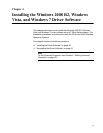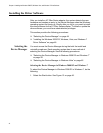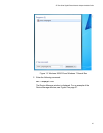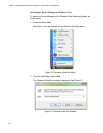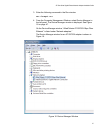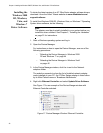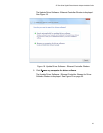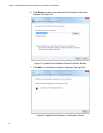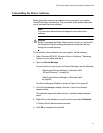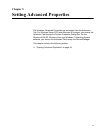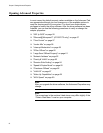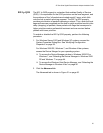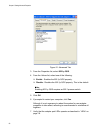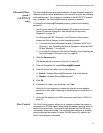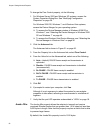AT-29xx Series Gigabit Ethernet Network Adapters Installation Guide
51
Uninstalling the Driver Software
Before physically removing an adapter from your system, you need to
uninstall the driver software first. The procedure in this section describes
how to uninstall the driver software.
Note
You must have Administrator privileges to remove the driver
software.
Caution
Before uninstalling the Allied Telesis device, be sure to capture all of
the Advanced Property settings because the properties are lost
during the uninstall process.
To uninstall the driver software from your system, do the following:
1. Start a Windows 2008 R2, Windows Vista, or Windows 7 Operating
System on your laptop and log in.
2. Open the Device Manager.
For instructions on how to open the Device Manager, see the following:
– “Selecting the Device Manager in Windows 2008
R2 and Windows 7” on page 44
– “Selecting the Device Manager in Windows Vista”
on page 46
The Device Manager Window is shown in Figure 16 on page 47.
3. In the Device Manager window, click the + next to the Network
adapters folder.
The selection expands to show the list of installed network adapter
cards.
4. Right-click on the adapter you want to remove and select Uninstall.
A Confirm Device Removal window opens.
5. Click OK to complete the uninstall.