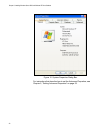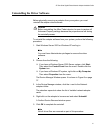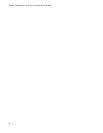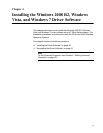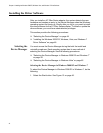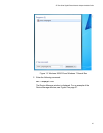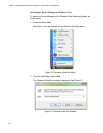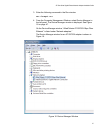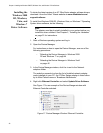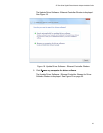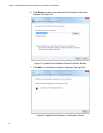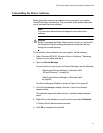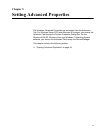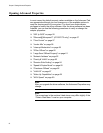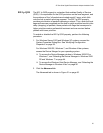Chapter 4: Installing the Windows 2008 R2, Windows Vista, and Windows 7 Driver Software
48
Installing the
Windows 2008
R2, Windows,
Vista, and
Windows 7
Driver Software
To obtain the latest version of an AT-29xx Series adapter software drivers,
download it from the Allied Telesis website at www.alliedtelesis.com/
support/software.
To install the Windows 2008 R2, Windows Vista, or Windows 7 Operating
System driver software, do the following:
Note
The adapter must be physically installed in your system before you
install the driver software. See Chapter 2, “Installing the Hardware”
on page 21 for instructions.
1. Start a Windows operating system and log in.
2. Open the Device Manager.
For instructions on how to open the Device Manager, see one of the
following procedures:
– “Selecting the Device Manager in Windows 2008
R2 and Windows 7” on page 44
– “Selecting the Device Manager in Windows Vista”
on page 46
3. In the Device Manager window, click the + next to the Network
adapters folder.
The selection expands to show the list of installed network adapter
cards installed on your PC. An AT-29xx Series adapter is listed either
by its Allied Telesis name or “Broadcom NetExtreme.”
4. Right click Ethernet Controller and select Update Driver Software.
See Figure 17 for an example of the Device Manger window with
Ethernet Controller selected.
Figure 17. Device Manager Window: Ethernet Controller