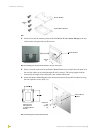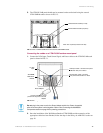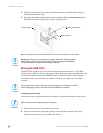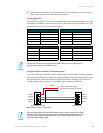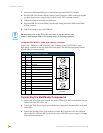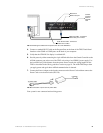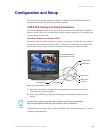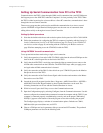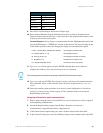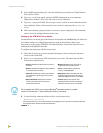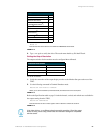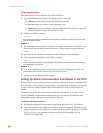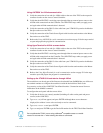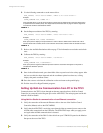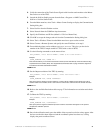Configuration and Setup
24
VTM-D15/A 15" MultiMedia Touch Panel Systems
Setting Up Serial Communication from PC to the TPI/3
Communication to the TPI/3 is done through a DB-9 (serial) connection from your PCCOM port to
the Program port on the AXB-TPI/3 when the Computer is in close proximity to the TPI/3. When
the TPI/3 is either located too far or inaccessible to a direct PC connection, communication is done
through the Axcess Central Controller.
There are two programs that can be used to establish the communication in an Axcess control
system: AXCESSX or HyperTerminal. Both programs use the same sets of commands when
talking either serially or through an Axcess Central Controller.
Setting Up Serial procedures
1. Note that the default refresh rates and resolution options for the panel are 1024 x 768 @ 60 Hz.
2. Follow the procedures for configuring the TPI/3 (in sequence), beginning with the Setting Up
Serial Communication from PC to the TPI/3 section on page 24, Setting up the VTM-D15/A
touch device section on page 26, and ending with the Calibrating the Monitor section on
page 28 before attempting to use the VTM-D15/A with the TPI/3.
Using AXCESSX for serial communication
To set up terminal emulator mode using a single serial connection:
1. Verify the connection of one end of a RS-232 (DB-9) cable from the selected COM port on the
back of the PC to the Program Port on the front of the TPI/3.
2. Verify that the AXB-TPI/3 is receiving power through either an external power source or the
AXlink cable connection from the Controller. The AXB-TPI/3 beeps when you apply power
and again when AXlink communication is detected.
3. Verify the connection of the DB-15 video cable from your VTM-D15/A panel to the Monitor
Out port at the rear of the TPI/3.
4. Verify the connection of the Touch Screen Signal cable from the touch monitor to the Mouse
Port on the rear of the TPI/3.
5. Launch the AxcessX program from the Start > Programs > AMX Control Disc > AXCESS >
AMX DOS Tools folder. HyperTerminal or other Terminal Emulators can be used. The
following instructions are for use with the Terminal Emulator in Axcess.
6. While in AxcessX, press the F4 key to access the Communications menu.
7. Open the Configuration page by selecting Configure, from the Communication menu. Use this
menu to configure the communication parameters between the computer and the TPI/3. If your
computer is connected properly, communicating correctly, and on the proper COM setting,
PUSH[1,1] appears at the bottom of the main program screen after restarting the program.
The Configure page displays a window of communication options. Defaults are COM 1,
9600-baud (bits per second) data rate, and LPT1.
8. Choose a COM port and set its parameters (bits per second and LPT number). The preferred
COM port parameters are listed in the following table.