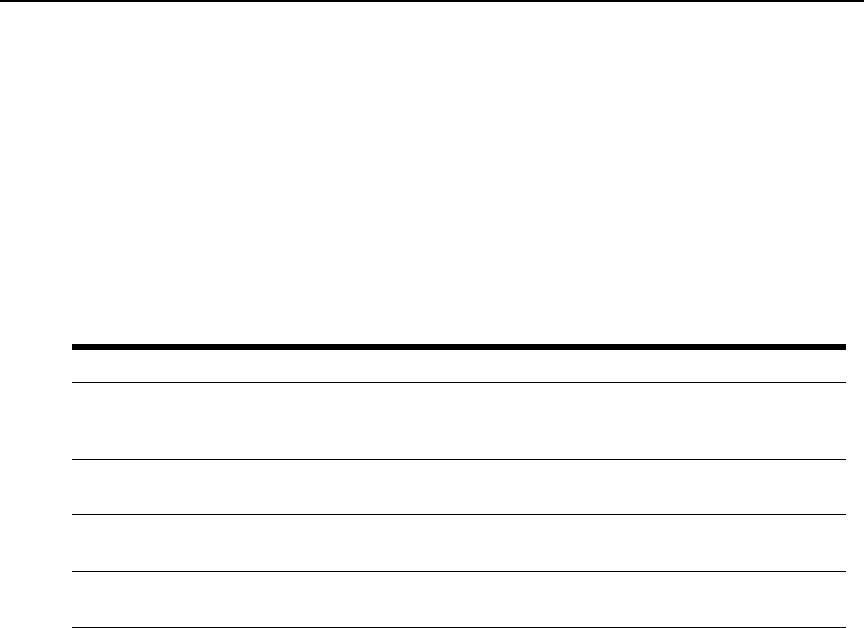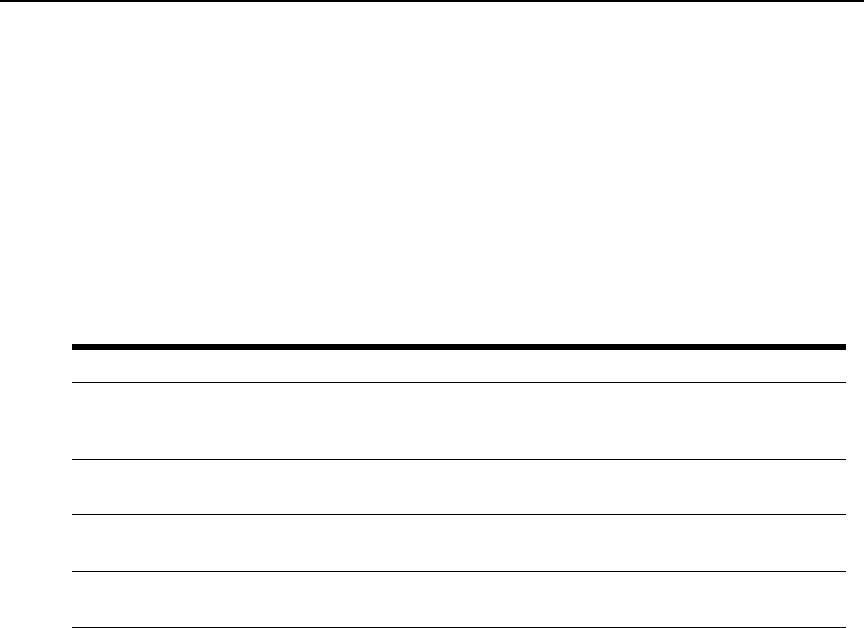
Chapter 7: Virtual Media Guide 95
2. Select the checkbox to enable virtual media for that KVM server module.
— or —
Clear the checkbox to disable virtual media for that KVM server module.
3. Click Save.
Setting virtual media options
You can determine the behavior of the KVM switch during a virtual media session using the
options provided in the web interface virtual media configuration screen. Table 7.1 outlines the
options that can be set for virtual media sessions.
To set virtual media options using the web interface:
1. Click the Configure tab, then click Appliance - Virtual Media.
2. Mark the checkbox to enable or disable each option. For information about each setting, see
Table 7.1.
3. Click Save.
Connecting Virtual Media Remotely
Virtual media is launched remotely from the KVM switch using the Video Viewer, which may be
launched from the web interface or the Network Access Software. With virtual media you can map
a physical drive on the local client machine as a virtual drive on a target device. You can also add
and map an ISO or diskette image file on the local client as a virtual drive on the target device.
You can have one CD drive and one mass storage device mapped concurrently.
• A CD drive, DVD drive or ISO disk image file is mapped as a virtual CD drive.
• A diskette drive, diskette image file, USB memory device or other media type is mapped as a
virtual mass storage device.
Table 7.1: Web Interface Virtual Media Options
Function Purpose
Lock to KVM
Session
Synchronizes the KVM and virtual media sessions so that when a user disconnects a
KVM connection, the virtual media connection to that server is also disconnected. A
local user attempting to switch to a different server is also disconnected.
Allow Reserved
Sessions
Ensures that a virtual media connection can only be accessed with your user name
and that no other user can create a KVM connection to that server.
Read-Only Access Prevents a target server from writing data to the virtual media drive during the virtual
media session.
Encryption Levels Allows the user to chose which of the SSL encryptions (128-bit, DES, 3DES, or AES)
will be supported in the virtual media session.