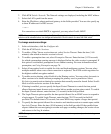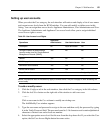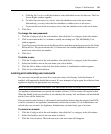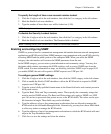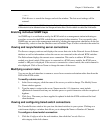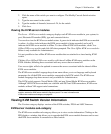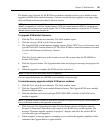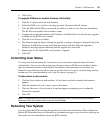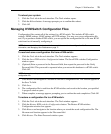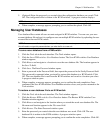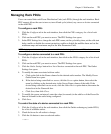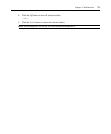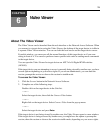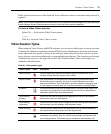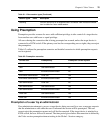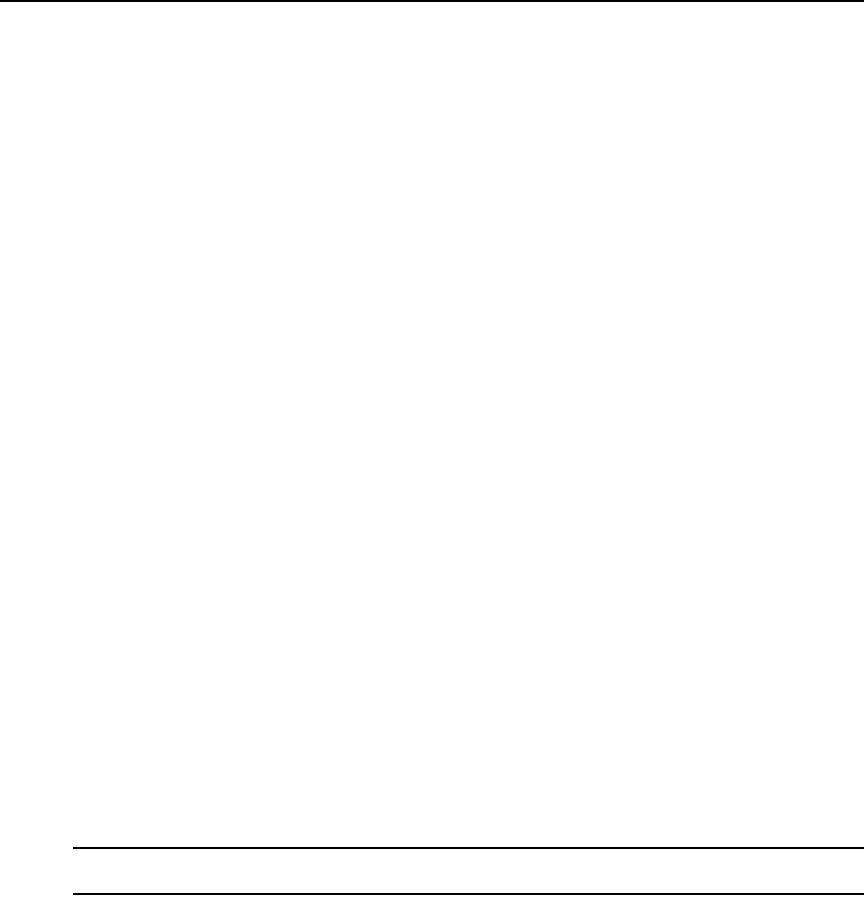
Chapter 5: Web Interface 69
6. Click Close.
To upgrade KVM server module firmware individually:
1. Click the Configure tab in the web interface.
2. Select the KVM server modules sub-category under Versions in the left column.
3. Click the EID of the KVM server module for which you wish to view firmware information.
The KVM server module Version window opens.
4. Compare the current information to the Firmware Available field to see the firmware upgrade
available for the KVM server module.
5. Click the Load Firmware button.
6. The firmware upgrade begins. During the upgrade, a progress message is displayed below the
Firmware Available box and the Load Firmware button will dim. When the upgrade is
finished, a message appears indicating that the upgrade was successful.
7. Repeat steps 2-6 for each KVM server module to upgrade.
8. Click OK.
Controlling User Status
You may view and disconnect the current active user connections using the Status tab in the
web interface. You can view the session type, the server name or KVM server module to which
they are connected and their system address. In addition to disconnecting a user session, the
Network Access Software also allows one user to take control of a server currently being used by
another user. For more information, see
Using Preemption on page 76.
To disconnect a user session:
1. Click the Status tab in the web interface. A list of users and their connection information
appears.
2. Click the checkbox for one or more users to disconnect.
3. Click the Disconnect Session button. A message appears prompting you to confirm the
disconnect command.
4. Click OK.
NOTE: The appropriate level of access is required to disconnect a user. If you do not have permission to
disconnect a user, the checkbox next to that user will be disabled.
Rebooting Your System
You can reboot the KVM switches through the Tools tab in the web interface. When clicked, the
Reboot KVM switches button will broadcast a disconnect message to any active users, then log out
the current user and immediately reboot the KVM switches.