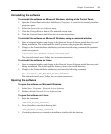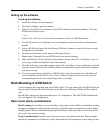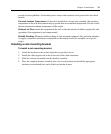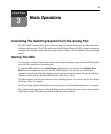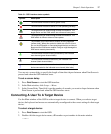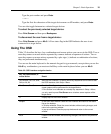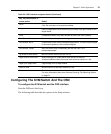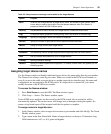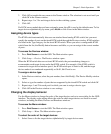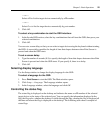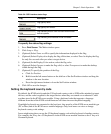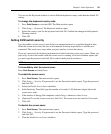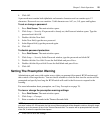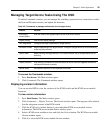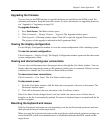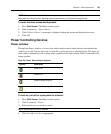Chapter 3: Basic Operations 21
3. Click OK to transfer the new name to the Names window. The selection is not saved until you
click OK in the Names window.
4. Repeat steps 1 to 3 for each target device in the switching system.
5. Click OK.
If a KVM server module has not been assigned a name, the eID is used as the default name. To list
target devices alphabetically by name, press
Alt+N or click Name in the Main window.
Assigning device types
The KVM switch automatically discovers an attached tiered analog KVM switch, but you must
specify the number of ports on the tiered KVM switch through the Devices window. KVM switches
are listed in the Type category for the tiered KVM switch. When you select a configurable KVM
switch from the list, the Modify button becomes available, so you can assign it the correct number
of ports.
To access the Devices window:
1. Press Print Screen to start the OSD. The Main window opens.
2. Click Setup — Devices. The Devices window opens.
When the KVM switch discovers a tiered KVM switch, the port numbering changes to
accommodate each target device under that KVM switch. For example, if the KVM switch is
connected to target device interface port 6, the KVM switch port is listed as 06, and the target
devices under it are numbered sequentially as 06-01, 06-02 and so on.
To assign a device type:
1. In the Devices window, select the port number, then click Modify. The Device Modify window
opens.
2. Select or type the number of ports that are supported by the tiered KVM switch and click OK.
3. Repeat steps 1 and 2 for each port for which you want to assign a device type.
4. Click OK in the Devices window to save settings.
Changing the display behavior
Use the Menu window to change the order of the target devices and set a screen delay for the OSD
interface. The display order setting affects the order in which target devices are listed in several
windows, including the Main, Devices and Broadcast windows.
To access the Menu window:
1. Press Print Screen to start the OSD. The Main window opens.
2. Click Setup — Menu. The Menu window opens.
To select the order of the target devices:
1. Select Name to list the target devices alphabetically by target device name.