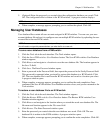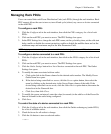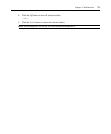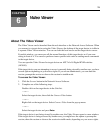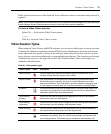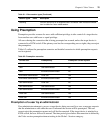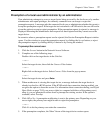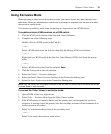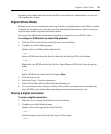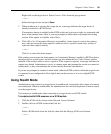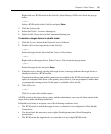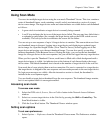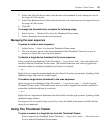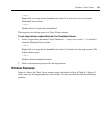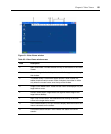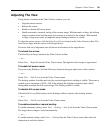Chapter 6: Video Viewer 79
Secondary users cannot share the exclusive KVM session. However, administrators or users can
still terminate the session.
Digital Share Mode
Multiple users can view and interact with a target device using digital share mode. When a session
is shared, the secondary user can be an active user with keyboard and mouse control or a passive
user that does not have keyboard and mouse control.
You cannot use digital share mode when connecting to a target device on a KVM switch.
To configure a KVM switch to share KVM sessions:
1. Click the KVM switches button in the Network Access Software.
2. Complete one of the following steps:
Double-click on a KVM switch in the Unit list.
— or —
Select a KVM switch from the Unit list, then click the Manage KVM switch button.
— or —
Right-click on a KVM switch in the Unit list. Select Manage KVM switch from the pop-up
menu.
— or —
Select a KVM switch in the Unit list and press Enter.
3. Click the Settings tab.
4. Select the Global - Sessions subcategory.
5. Select Enable Share Mode in the Connection Sharing area.
6. You can choose to select Automatic Sharing. This enables secondary users to automatically
share a KVM session without first requesting permission from the primary user.
Sharing a digital connection
To share a digital connection:
1. Click the Servers button in the Network Access Software.
2. Complete one of the following steps:
Double-click on the target device in the Unit list.
— or —
Select the target device, then click the Connect Video button.
— or —