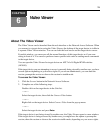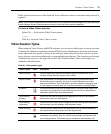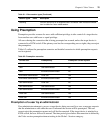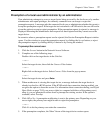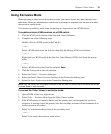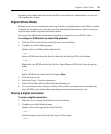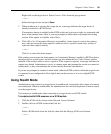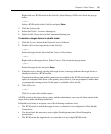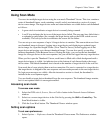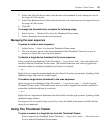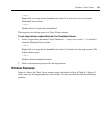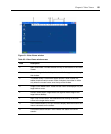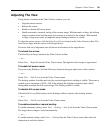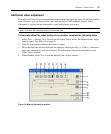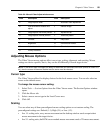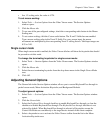Chapter 6: Video Viewer 82
Using Scan Mode
You can view multiple target devices using the scan mode Thumbnail Viewer. This view contains a
series of thumbnail frames, each containing a small, scaled, non-interactive version of a target
device screen image. The target device name and status indicator are visible below each thumbnail
as follows:
• A green circle icon indicates a target device is currently being scanned.
• A red X icon indicates the last scan of the target device failed. The scan may have failed due to
a credential or path failure (for example, the target device path on the KVM switch was not
available). The tool tip for the icon indicates the reason for the failure.
You can set up a scan sequence of up to 16 target devices to monitor. The scan mode moves from
one thumbnail image to the next, logging into a target device and displaying an updated target
device image for a specified length of time (View Time Per Server), before logging out of that
target device and moving on to the next thumbnail image. You can also specify a scan delay
between thumbnails (Time Between Servers). During the delay, you can see the last thumbnail
image for all target devices in the scan sequence, but you will not be logged into any target devices.
When you first open the Thumbnail Viewer, each frame is filled with a black background until a
target device image is visible. An indicator icon at the bottom of each frame displays the target
device status. The default thumbnail size is based on the number of target devices in the scan list.
Scan mode has a lower priority than an active connection. If a user is connected to a target device,
that target device is skipped in the scan sequence and scan mode proceeds to the next target device.
No login error messages are visible. After the interactive session is closed, the thumbnail is
included in the scan sequence again.
You can disable a target device thumbnail from the scan sequence. The thumbnail image remains,
but it is not updated until it is once again enabled.
Accessing scan mode
To access scan mode:
1. Select the KVM switch, Servers, Sites or Folders button in the Network Access Software
window.
2. Select two or more target devices in the Unit list by pressing the Shift or Control key. The
Scan Mode button is visible.
3. Click the Scan Mode button. The Thumbnail Viewer window opens.
Setting scan options
To set scan preferences:
1. Select Options — Preferences from the Thumbnail Viewer menu. The Preferences window
opens.