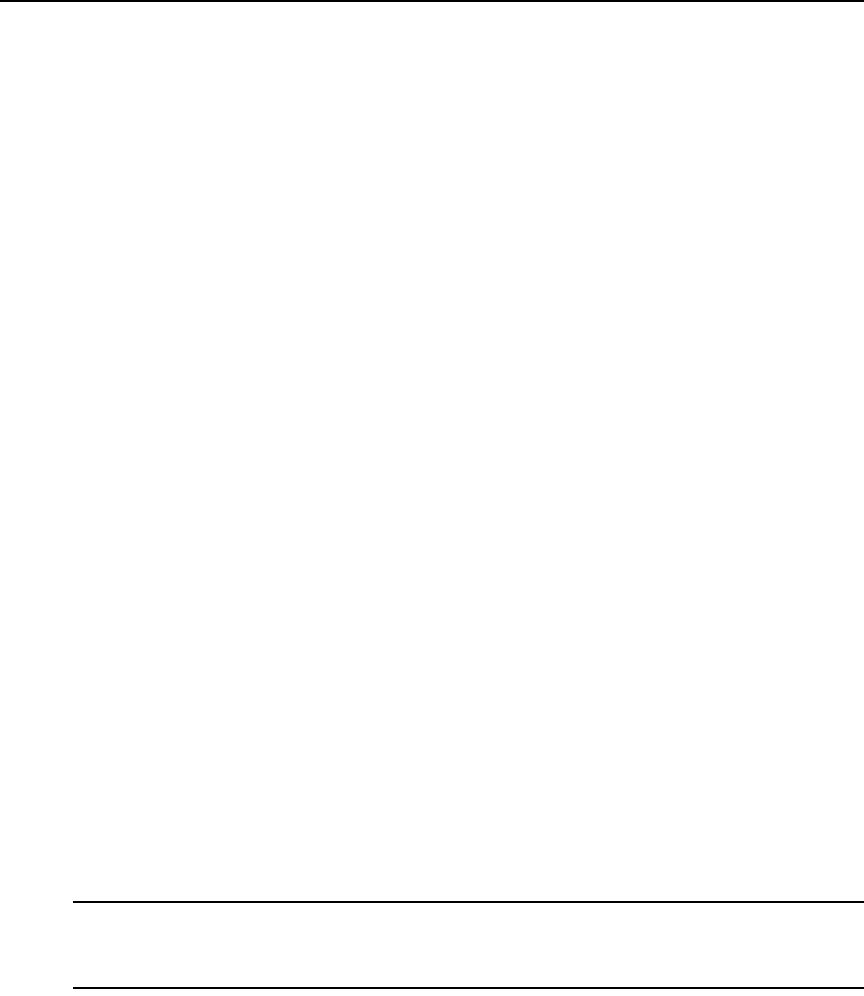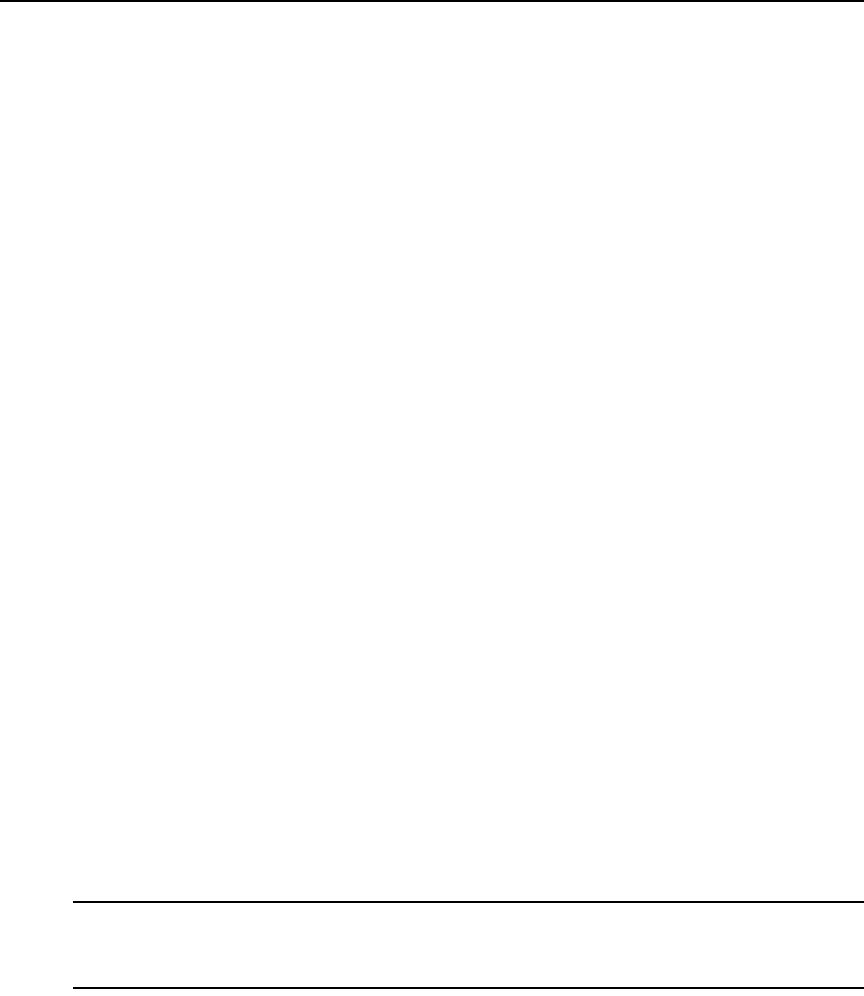
Chapter 3: Basic Operations 25
4. Click OK.
A password must contain both alphabetic and numeric characters and can contain up to 12
characters. Passwords are case-sensitive. Valid characters are A-Z, a-z, 0-9, space and hyphen.
To set or change a password:
1. Press Print Screen. The main window opens.
2. Click Setup — Security. If a password is already set, the Password window opens. Type the
password and click OK.
3. Double-click the New field.
4. In the New field, type the new password.
5. In the Repeat field, type the password again.
6. Click OK.
To disable password protection:
1. Press Print Screen. The main window opens.
2. Click Setup — Security. In the Password window, type the password and click OK.
3. Double-click the New field. Leave the field blank and press Enter.
4. Double-click the Repeat field. Leave the field blank and press Enter.
5. Click OK.
Setting The Preemption Warning
Administrators and users with certain access rights can preempt (disconnect) KVM sessions and
take control of the target device. You can choose whether to warn the first user the session will be
preempted and specify how long the KVM switch will wait for the first user to respond to the
warning.
For more information about preemption, see Using Preemption on page 76.
To view or change the preemption warning settings:
1. Press Print Screen. The main window opens.
2. Click Setup — Preempt.
3. Enter a number of seconds in the Timeout Seconds field.
NOTE: If you enter a value of 0-4 seconds, the first user will not be warned before the session is preempted. If
you enter a value of 5-120 seconds, the first user will be warned and will be allowed to continue using the target
device for up to the amount of time in the Timeout Seconds field. The session will be preempted when the user
clicks OK, or when the specified time elapses.
4. Click OK to save the settings.