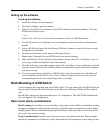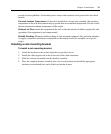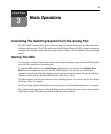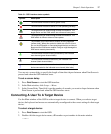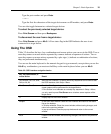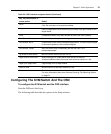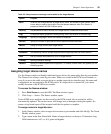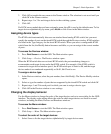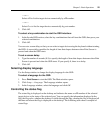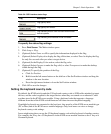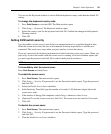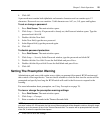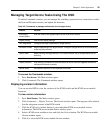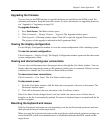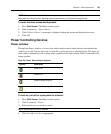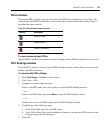Chapter 3: Basic Operations 22
— or —
Select eID to list the target devices numerically by eID number.
— or —
Select Port to list the target devices numerically by port number.
2. Click OK.
To select a key combination to start the OSD interface:
1. In the Invoke OSD section, select the key combinations that will start the OSD, then press your
selected combination.
2. Click OK.
You can set a screen delay so that you can select a target device using the keyboard without starting
the OSD. A screen delay specifies the length of time that elapses between when Print Screen is
pressed and when the OSD starts.
To set a screen delay:
1. Type the number of seconds (0-9) to specify the length of time that elapses between when Print
Screen is pressed and when the OSD starts. If you specify 0, there is no delay.
2. Click OK.
Selecting display language
Use the Setup window to change the display language for the OSD.
To select a language for the OSD:
1. Press Print Screen to start the OSD. The Main window opens.
2. Click Setup — Language. The Language window opens.
3. In the Language window, select the language and click OK.
Controlling the status flag
The status flag is displayed on the desktop and indicates the name or eID number of the selected
target device or the status of the selected port. You can specify the information displayed in the
flag, the flag color, whether the desktop is visible through the flag, whether the flag is displayed all
the time and where the flag is displayed on the desktop. The following table shows examples of
status flags.