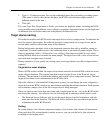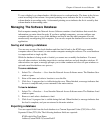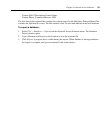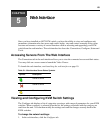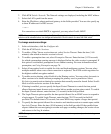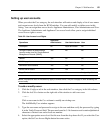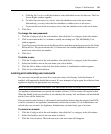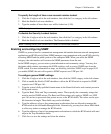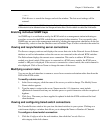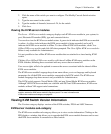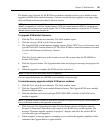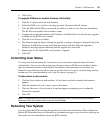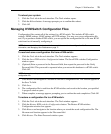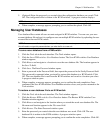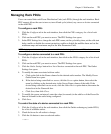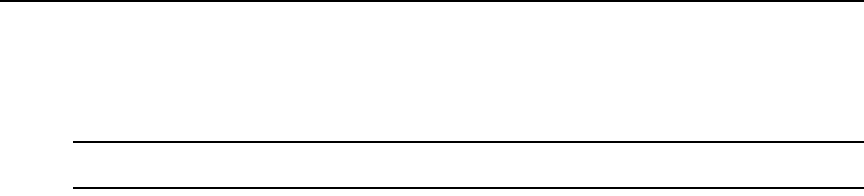
Chapter 5: Web Interface 65
— or —
Click Restore to cancel the changes and exit the window. The last saved settings will be
restored.
NOTE: After you change the SNMP settings, the Reboot Required button displays on all pages, indicating the
KVM switch must be rebooted before the changes will take effect. Click the button to reboot the KVM switch.
Enabling individual SNMP traps
An SNMP trap is a notification sent by the KVM switch to a management station indicating an
event has occurred in the KVM switch that may require further attention. You can specify what
SNMP traps are sent to the management stations by clicking the appropriate checkboxes in the list.
Alternatively, select or clear the checkbox next to Enabled Traps to select or deselect the entire list.
Viewing and resynchronizing server connections
The Servers category retrieves and displays the servers that exist in the Network Access Software
database as well as information on how the servers are connected to the selected KVM switches.
The Path column displays the current server connection. This can be to either a KVM server
module or a tiered switch. If the server is connected to a KVM server module, the KVM server
module’s ARI port is displayed. If the server is connected to a tiered switch, the switch channel is
also displayed. Click a Server Name to change the name of the server.
Modifying a server name
You can use the web interface to rename a server from a remote workstation rather than from the
OSD of the KVM switch.
To modify a device name:
1. In the Server category, click the name of the server you wish to change. The Modify Server
Name window appears.
2. Type the name to assign to the server. Names must be 1-15 characters, must include
alphabetical characters and may not include spaces or special characters with the exception of
hyphens.
3. Click Save. The name you have supplied is updated in both the KVM switch and the local
client database.
Viewing and configuring tiered switch connections
The Cascade Devices window lets you view the tiered switches in your system. Clicking on a
switch name displays a window that allows you to change the Name or Number of Channels.
To configure a tiered switch connection:
1. Click the Configure tab in the web interface, then click the Cascade Devices
sub-category in the left column.