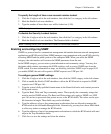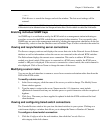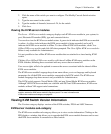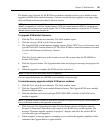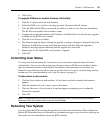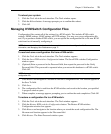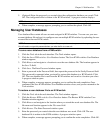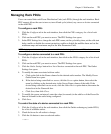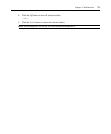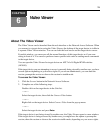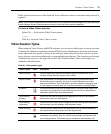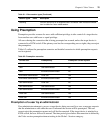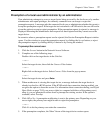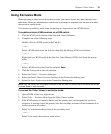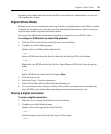Chapter 5: Web Interface 72
Managing Rack PDUs
Users can control their rack Power Distribution Units (rack PDUs) through the web interface. Rack
PDU support allows the user to turn on, turn off and cycle (reboot) any server or device connected
to the rack PDU.
To configure a rack PDU:
1. Click the Configure tab in the web interface, then click the PDUs category for a list of rack
PDUs.
2. Click on the rack PDU you want to access. The PDU Settings box opens.
3. In the PDU Settings box, change the rack PDU name, set the cycle delay time, set the cold-start
delay, enable or disable the current protection, enable or disable the audible alarm and set the
minimum amps and maximum amps in the Inlet Parameters Field.
NOTE: Applying a cold-start delay allows power to stabilize before being applied to rack PDU outlets.
To configure a device connected to a rack PDU:
1. Click the Configure tab in the web interface, then click on the PDUs category for a list of rack
PDUs.
2. Click on the rack PDU you want to access. The PDU Settings box opens.
3. Click the Outlet Settings button for a list of devices connected to the rack PDU. The Outlet
Settings box opens.
4. To modify the name associated with an outlet:
a. Click on the link in the Name column for the desired outlet number. The Modify Power
Outlet Name box opens.
b. If the device being controlled is a server, click the Server option button, then select the
name by clicking on the desired entry in the Server Name column of the table. If the
device being controlled is not a server, click the Other Device option button, then enter the
desired text in the Name edit box.
c. Click Save, then click Close.
5. To modify the power-on interval, enter the value (in seconds) in the edit box of the Power-On
Interval column for the outlet being configured.
6. Click Save.
To control the state of a device connected to a rack PDU:
1. Click the Configure tab in the web interface, then click the Outlets subcategory (under PDUs)
for a list of available outlets.
2. Check the boxes for all outlets to change.
3. Click the On button to turn on selected outlets.
— or —