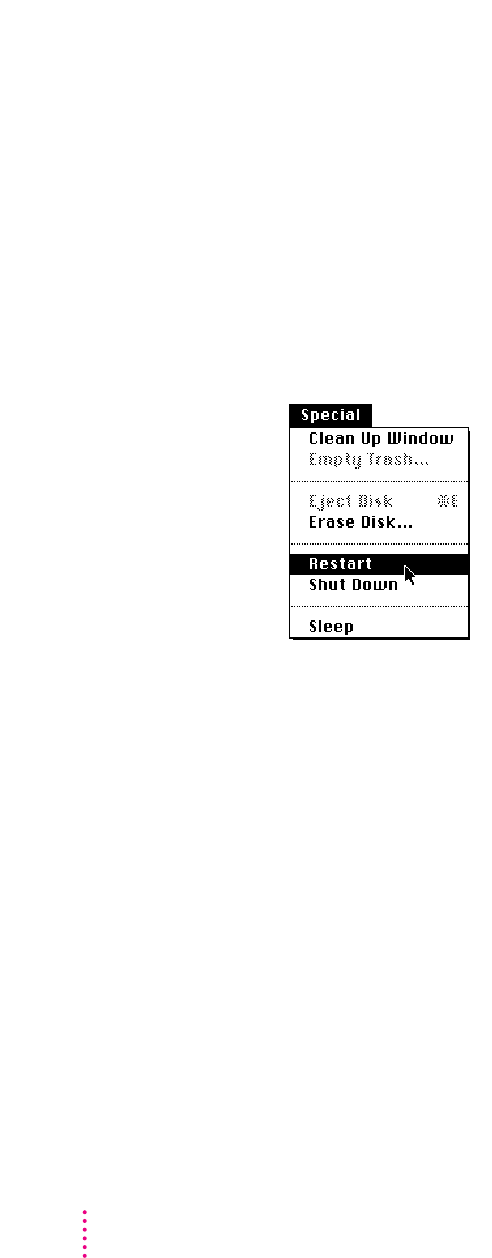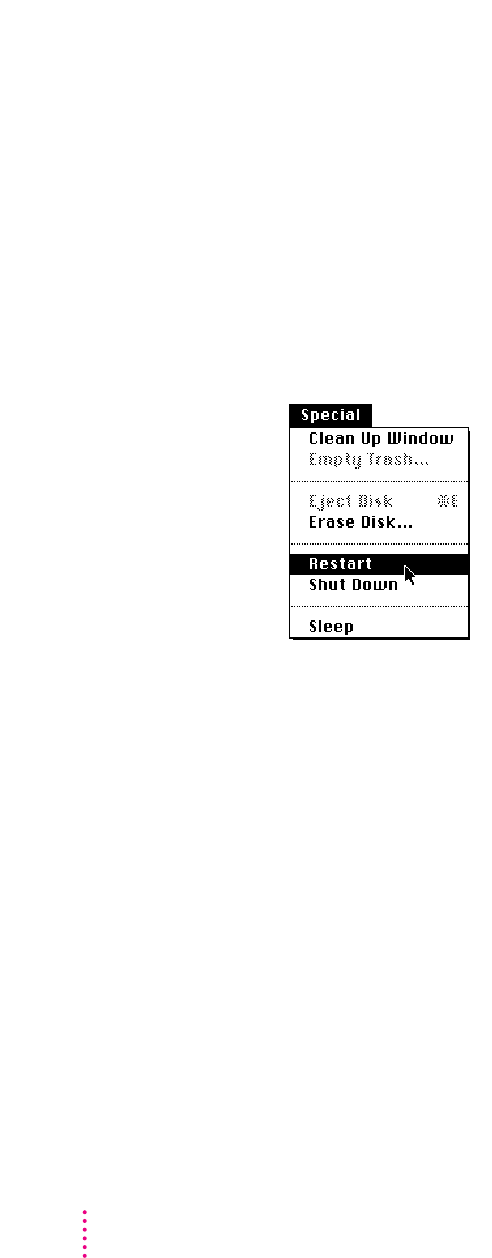
Restarting a computer that’s already on
You need to restart your computer—turn it off and back on again—when you
want to make certain changes to settings, use a newly installed system
software file, or start up the computer using a different disk.
You also need to restart if you see a “system error” message on the screen
(indicating a temporary software problem). In this case, use the trackpad to
click the Restart button that appears.
To restart your computer:
m
Choose Restart from the Special menu.
If the Special menu does not appear in the menu bar, you’re working in the
wrong program. Click anywhere on the desktop.
When you choose Restart, the computer prompts you to save your work,
closes all open programs, and restarts itself.
Choosing Restart does not affect your RAM disk (if you created one) or its
contents.
Tr ou ble? If a problem with the computer prevents you from choosing
Restart—for example, if the computer “freezes” so that the pointer does not
respond to the trackpad—you can restart the computer by holding down the
Control, Command (x), and Power On (P) keys at the same time. This turns
the power off and on again, and you will lose any unsaved work. Use this
method only if you cannot choose Restart or Shut Down from the Special
menu.
12
Chapter 1