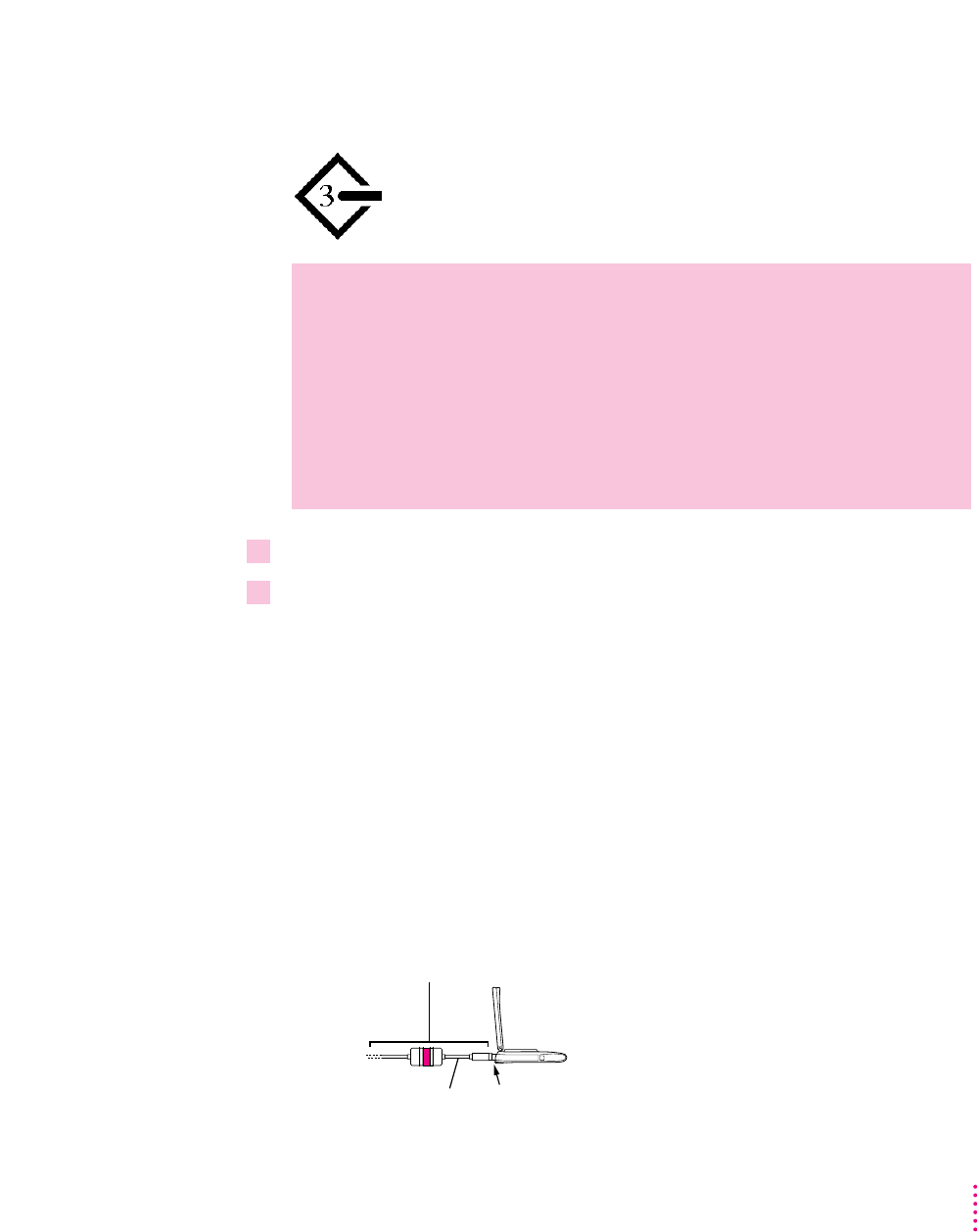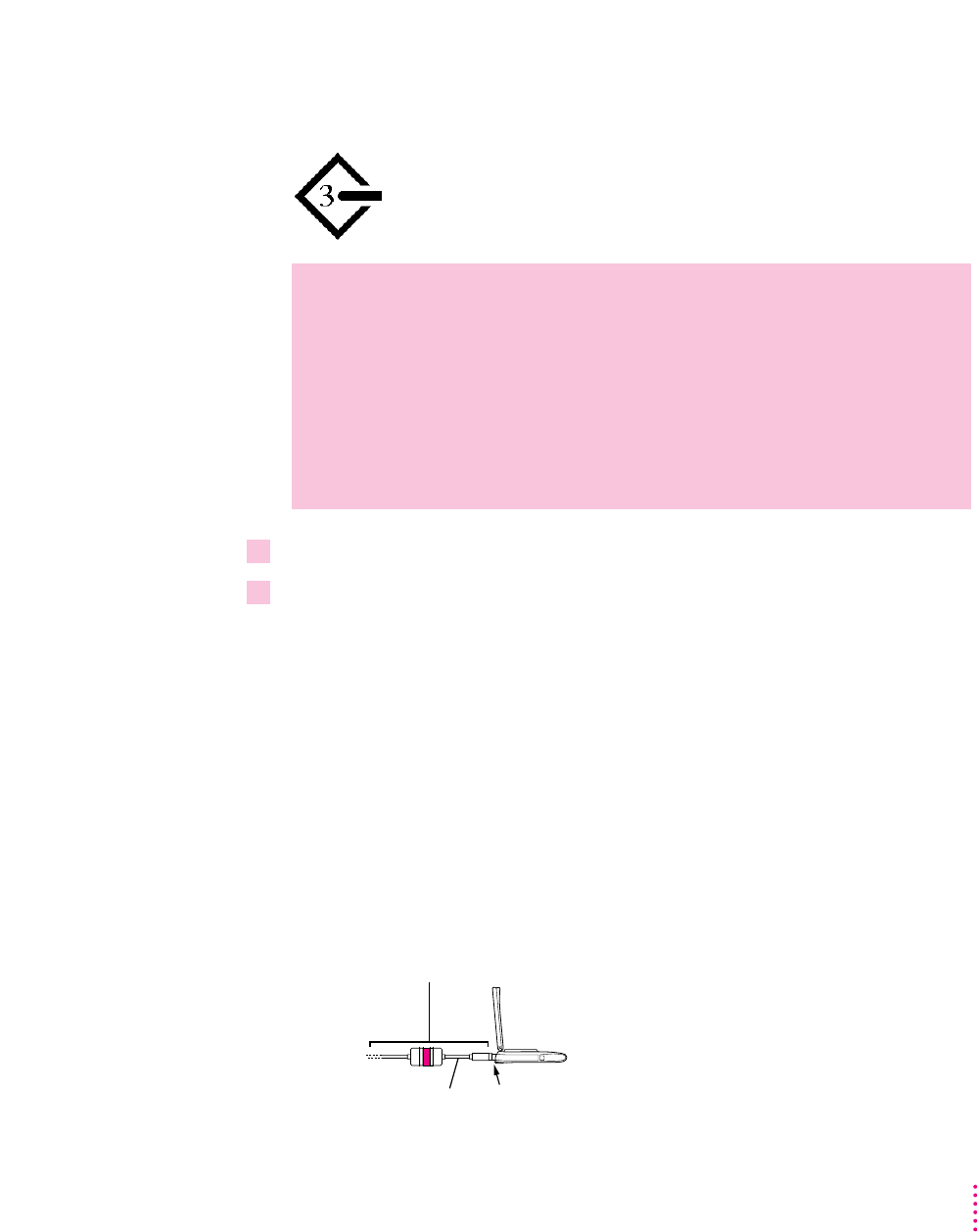
33
Connecting Additional Equipment
After a few seconds a SCSI icon appears on the screen, showing the ID
number you assigned in step 3.
11 Turn on the other SCSI devices in the chain, if any.
12 Turn on the other computer.
The PowerBook appears as a hard disk icon on the screen of the computer
you connected it to. You can now transfer and use files as if the PowerBook
were an external disk drive.
Simplifying the connection process
If you regularly plan to use your PowerBook as a SCSI disk with the same
computer, you can leave the SCSI disk adapter cable attached to the other
computer or its SCSI chain. (Make sure a terminator is attached between the
cable and the adapter.) When you want to use your PowerBook as a SCSI
disk, simply shut down all devices and connect the adapter cable to the SCSI
port on your PowerBook.
Connect and disconnect your computer here.
These cables can stay attached to your
other computer or its SCSI chain.
HDI-30 SCSI Disk Adapter
WARNING
If you do not see the SCSI icon, and the computer starts
normally or displays an error message, choose Shut Down (if you can)
and then immediately disconnect your computer from the SCSI chain.
(If you can’t choose Shut Down, try pressing the Power On, Command,
Option, and Control keys simultaneously. If you cannot shut down your
PowerBook, you should disconnect the cable anyway, or you may lose
information.) Then go back and repeat steps 6 through 10, making sure
to use the proper cables.