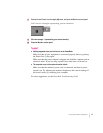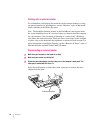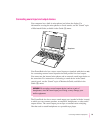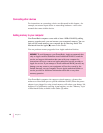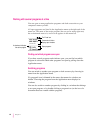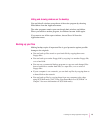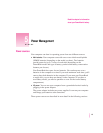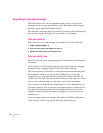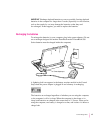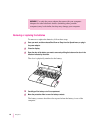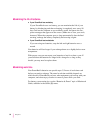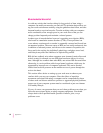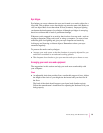Responding to low-power messages
When the batteries run low, the computer displays a series of low-power
messages. If you are using two batteries in your PowerBook, the low-power
messages appear when both batteries are low.
The work time remaining after you see the first message varies depending on
how you are using the computer. It’s a good idea to act promptly.
What you should do
When you see a low-power message, you should do any of the following:
m
Plug in the power adapter,
or
m
Save your work and put the computer to sleep,
or
m
Replace the empty batteries with charged ones.
What you should know
When the first low-power message appears, the screen dims automatically to
save power.
If you continue to work without plugging in the power adapter or changing
the batteries, the computer displays a second low-power message.
The second message is followed by a third and final message indicating that
the computer is about to put itself to sleep. Within a few seconds, the
computer goes to sleep automatically to protect the contents of RAM. All
activities are interrupted. It’s a good idea to save your work when you see the
first two low-power messages to make sure you don’t lose information.
If you continue working until the computer goes to sleep automatically, you
can wake it again as soon as you plug in the power adapter or replace one or
both batteries with charged batteries. If you take both batteries out of the
computer, make sure the power adapter is plugged in or you may lose any
unsaved work.
If you can’t plug in the power adapter, the contents of RAM are retained in
sleep for about a day (as long as you don’t remove the batteries).
46
Chapter 5