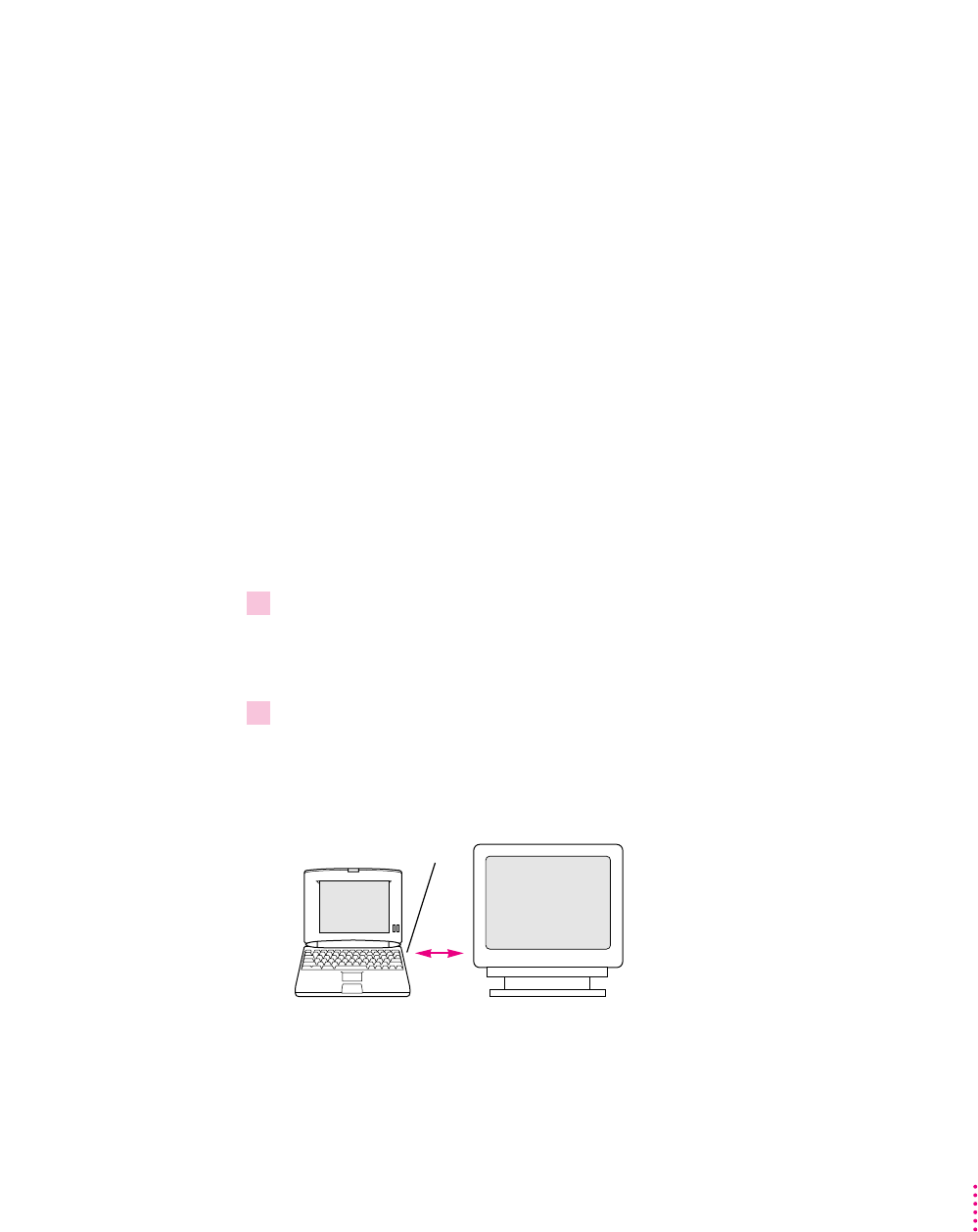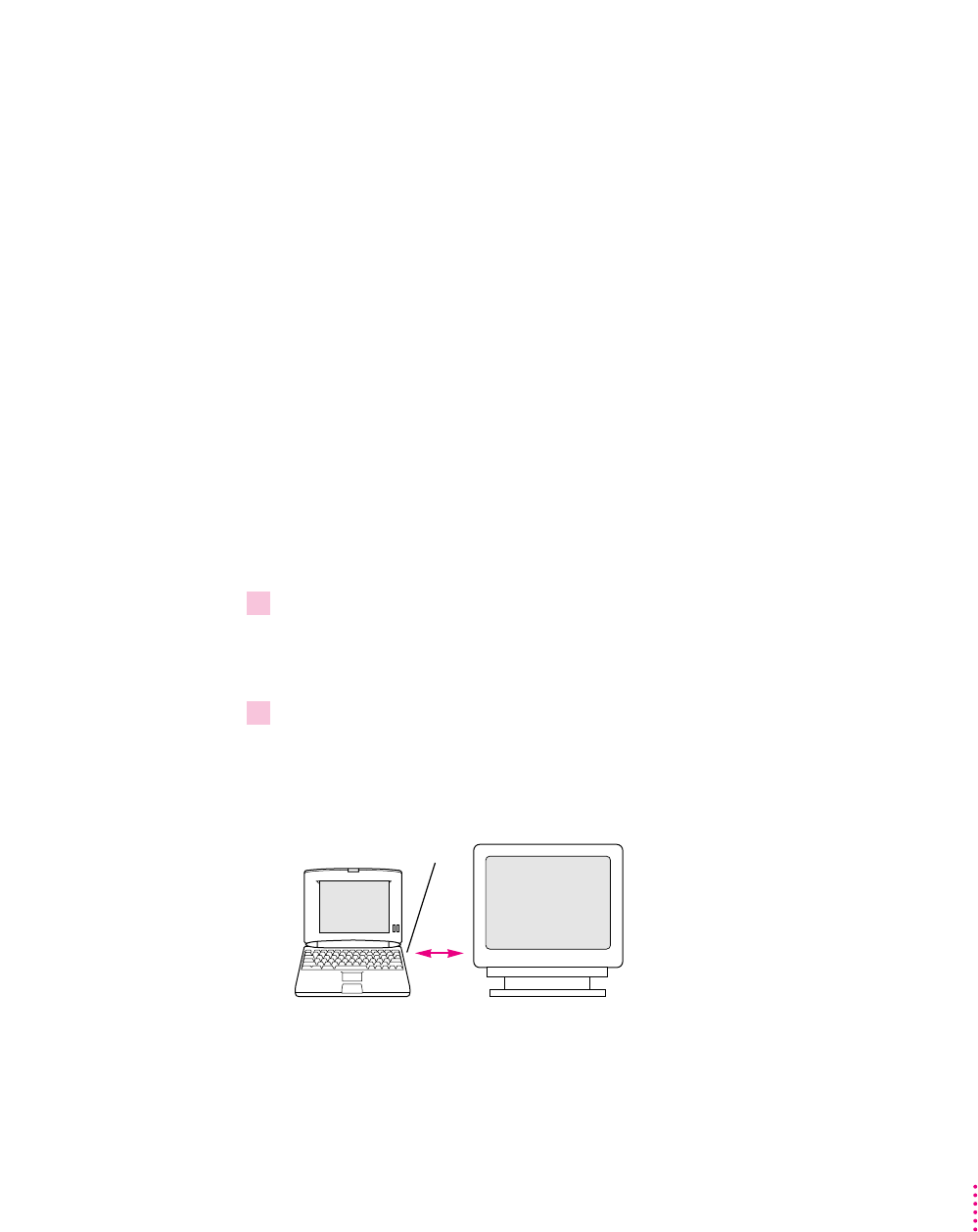
Connecting an external monitor
An external monitor connected to your computer can function as an extension
of your PowerBook’s built-in screen—that is, you can drag objects from one
screen to another and do your work on either one. Or you can show the same
image on both screens.
Your PowerBook has a video port to which you can connect most Apple
monitors. Contact your Apple-authorized dealer for information on which
monitors are compatible with your PowerBook. To connect an external
monitor, you need a PowerBook video adapter cable. If your PowerBook
configuration did not include a video adapter cable, you need to purchase one
from your Apple-authorized dealer.
Your PowerBook also supports most VGA and SVGA monitors. To connect a
VGA or SVGA monitor, you need an additional adapter cable, which should
come from the same source as the monitor.
To connect an external monitor, follow these steps. Also consult the
documentation that came with the monitor
1Choose Shut Down or Sleep from the Special menu.
If you connect a monitor with your computer turned on, the computer will
not recognize the monitor.
2Place the monitor where you will be using it.
Keep the computer and the monitor at least 8 inches apart. Interference
between the monitor and your computer’s floppy disk drive can cause errors
on your floppy disks.
8 inches minimum
Floppy drive
35
Connecting Additional Equipment