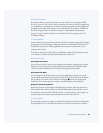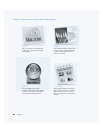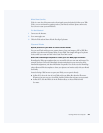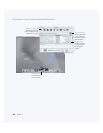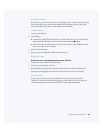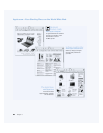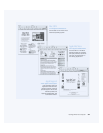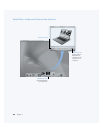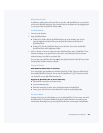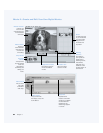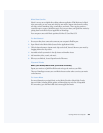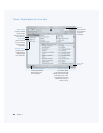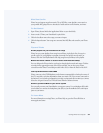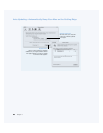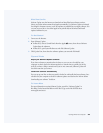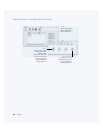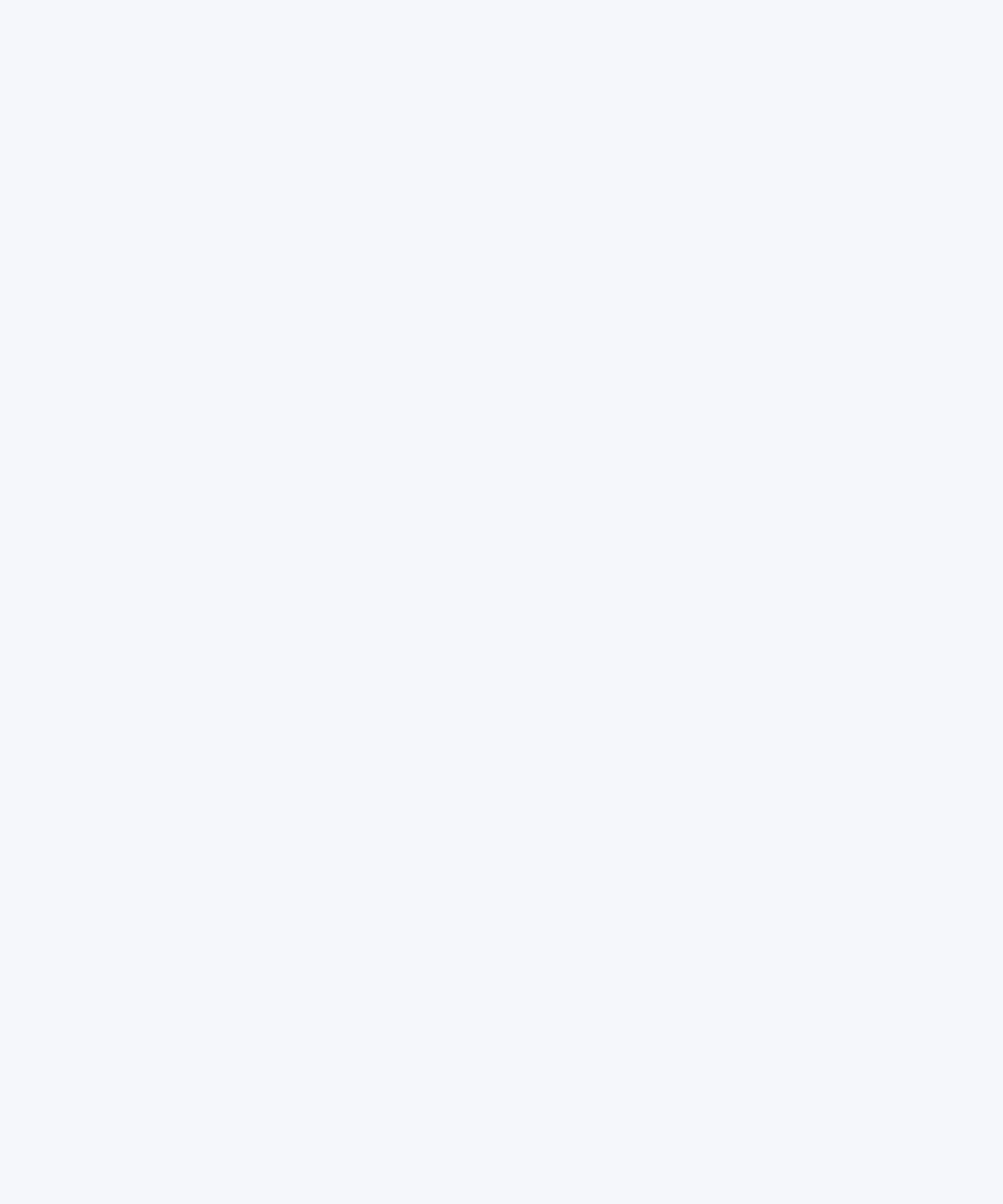
Getting to Know Your Computer 33
What You Can Do
In addition to playing video and music files on your Mac, with QuickTime you can watch live
and recorded Internet broadcasts. Store channels that you frequently view by dragging them
to your personal list of QuickTime Favorites ( ).
To Get Started
1
Connect to the Internet.
2 Open QuickTime Player:
m In Mac OS 9, double-click the QuickTime Player icon on the desktop. You can also
open the Applications folder, then open the QuickTime folder and double-click
QuickTime Player.
m In Mac OS X, click the QuickTime Player icon in the Dock. You can also double-click
QuickTime Player in the Applications folder.
3 Select a channel or choose an option from the QuickTime Player menu. QuickTime TV uses
Internet streaming, so you get the latest video, music, and information over the Internet
without having to store files on your hard disk.
You can view your QuickTime Favorites ( ) by choosing Favorites from the QTV menu, then
choosing Show Favorites from the submenu.
Tips and Tricks
Add additional QuickTime TV channels
Go to www.apple.com/quicktime and click the QuickTime TV link. There you will find all of
the available QuickTime channels. You can watch a QuickTime TV (QTV) channel and with
one click add it to your QuickTime Favorites list.
Upgrade to QuickTime Pro to do the following:
m Play back full-screen video and resize movies.
m Create streaming movies.
m Work with more than 30 audio, video, and image formats, including Flash.
m Create, open, edit, and save movies and audio as easily as copying and pasting.
To Learn More
Internet video is just one of the things you can do with QuickTime. To learn more, start with
QuickTime Help. To download additional channels or find information on setting up your
own Internet streaming server, go to the QuickTime Web site at www.apple.com/quicktime
♥
♥