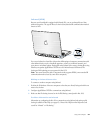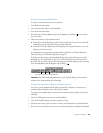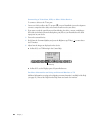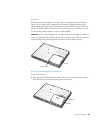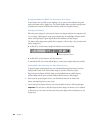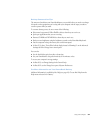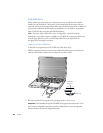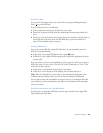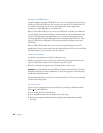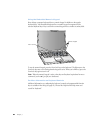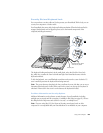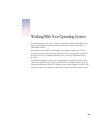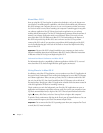Using Your Computer 59
Ejecting a Disc
You eject a disc by dragging the disc icon to the Trash or pressing and holding the Media
Eject ( ) key on the keyboard.
If you can’t eject the disc, try the following:
m Quit any applications that may be using the disc and try again.
m Restart your computer and hold down the trackpad button during startup until the disc
ejects.
m If that does not work, insert the end of a paper clip into the manual eject hole (located on
the far right side of the drive slot on the DVD-ROM drive) to press the internal eject
button. Your PowerBook must be turned on.
Playing DVD Discs
You can also use the DVD drive to play DVD-Video discs on your PowerBook. Insert the
DVD disc and do the following:
m In Mac OS 9, choose Apple DVD Player from the Apple (K) menu.
m In Mac OS X, use the Apple DVD Player application, located in the Applications folder on
your hard disk.
If you use S-video to connect your PowerBook to a TV (see page 52) so that you can watch a
DVD-Video on the TV screen, select 720 x 480 NTSC (in the United States) or 720 x 576 PAL
(in Europe and other regions).
m In Mac OS 9, use the Resolution portion of the Control Strip.
m In Mac OS X, use the Display tab of the Displays pane of System Preferences.
Note: When your PowerBook is connected to an external monitor, DVD playback is only
available in extended desktop mode. You can’t use video mirroring for DVD playback.
You can easily connect your PowerBook to your stereo system. Use a miniplug-to-RCA cable
(not included) to connect the headphone port (f) on your PowerBook to the audio input
ports on your stereo.
For More Information on Your DVD Drive
For instructions on using Apple DVD Player, open the player and then choose Apple DVD
Player Help from the Help menu.