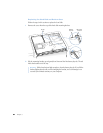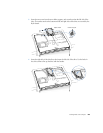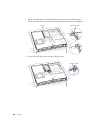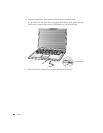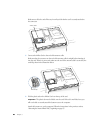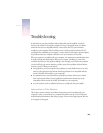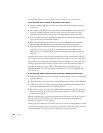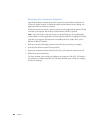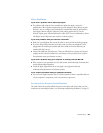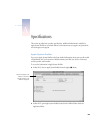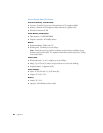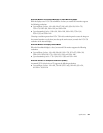90 Chapter 6
Problems That Prevent You From Using Your Computer
If the computer won’t respond or the pointer won’t move
m Press the Command (x) and period keys at the same time and, if a dialog box appears,
click Cancel.
m If that doesn’t work, hold down the Option and Command (x) keys and then press the
Esc key. If a dialog box appears, click Force Quit. Then save your work in any open
applications and restart the computer to be sure the problem is entirely cleared up.
m If you are unable to force the application to quit, press and hold the Power button (®)
for a few seconds to shut down the computer.
m If the computer still doesn’t respond, try to restart it by simultaneously pressing the
Command (x) and Control keys on your keyboard and the Power button (®).
m If that doesn’t work, locate the reset button (see page 20) on the back panel of your
computer. Use the end of a paper clip to carefully press the button. Make sure the
button returns to its original position, then press the Power button (®) to restart your
computer.
You may need to reset the date and time (using the Date & Time control panel in Mac OS 9
or the Date & Time pane of System Preferences in Mac OS X) after you use the reset button.
If the problem occurs frequently, choose Mac Help from the Help menu. Look at the section
on how to prevent and solve problems. You may need to check for extension conflicts or
reinstall your computer’s system software. If the problem occurs only when you use a
particular program, check with the program’s manufacturer to see if it is compatible with
your computer.
If the computer freezes during startup or you see a flashing question mark
m In Mac OS 9, turn off your system extensions by starting up your computer while holding
down the Shift key.
Mac OS X does not use system extensions. To turn off extensions in Classic, do the following:
m In Mac OS X, select Turn Off Extensions from the pop-up menu on the Advanced tab of
Classic pane of System Preferences. Click Restart Classic.
m If that does not work, start up your PowerBook while holding down the C key and at the
same time insert your Mac OS 9 or Mac OS X system software CD. (Make sure the Caps
Lock key is not engaged.)
After the computer starts up, choose Mac Help from the Help menu. Look at the section on
how to prevent and solve problems. You may need to check for extension conflicts or
reinstall your computer’s system software.
If using your system software CD is the only way you can start up your PowerBook, you need
to reinstall your computer’s system software. For instructions, look in Mac Help or open the
software installation or restore program and follow the onscreen instructions.