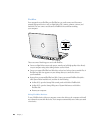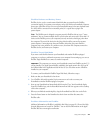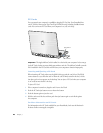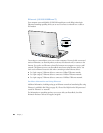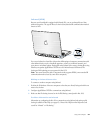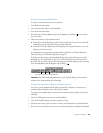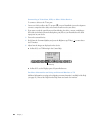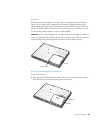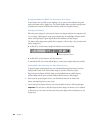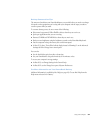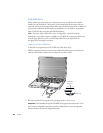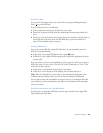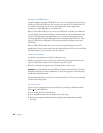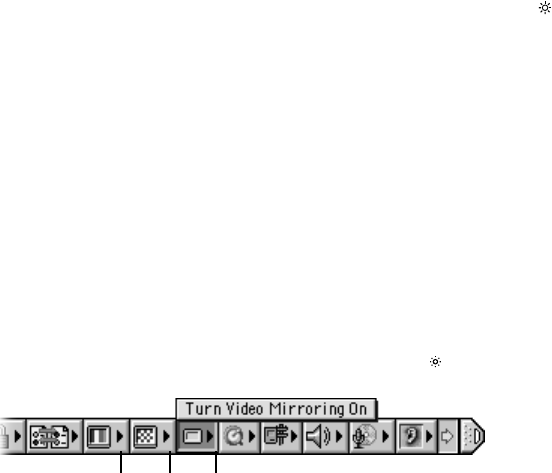
Using Your Computer 53
Connecting an External Monitor
To connect an external monitor to your computer:
1 Turn off the external monitor.
2 Connect the monitor cable to your PowerBook.
3 Turn on the external monitor.
4 Hold down the Command (x) key and press the Brightness up/F2 key ( ) to auto-detect
the new monitor.
5 Adjust the resolution on the external monitor:
m In Mac OS 9, click the Resolution portion of the Control Strip. To see a list of all possible
resolutions, press the Control key when you click Resolution.
m In Mac OS X, click the Display tab on the Displays pane of System Preferences or use the
Displays icon in the menu bar.
For information on the supported external monitor resolutions, see “External Monitor in
Extended Desktop or Video Mirroring Mode” on page 97.
To display the same image on the PowerBook display and an external monitor, turn Video
Mirroring on in the Control Strip in Mac OS 9 or with the Display icon in the menu bar in
Mac OS X. You can switch between video mirroring and extended desktop mode by pressing
the Command (x) key and the Brightness down/F1 key ( ).
Important For optimal mirroring performance, set the built-in display and the external
monitor to the same resolution and color depth.
Using Your PowerBook With the Display Closed
You can use your PowerBook with the display closed if the computer is connected to an
external monitor, keyboard, mouse, and the power adapter.
To operate your computer with an external monitor attached and the display closed, do the
following:
1 Connect a USB keyboard and mouse to your PowerBook.
2 Close the PowerBook display to put the computer to sleep.
3 Follow the steps in the previous section to connect your PowerBook to an external monitor.
4 Wait a few seconds and then press any key on the external keyboard to wake the PowerBook.
Video Mirroring
Color Depth Resolution