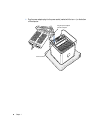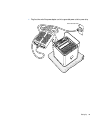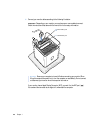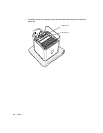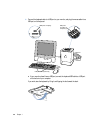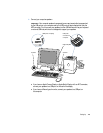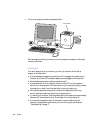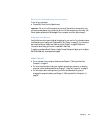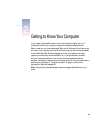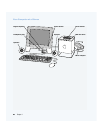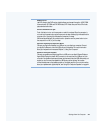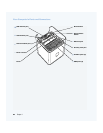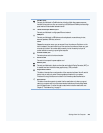16 Chapter 1
10 Tu rn on your computer by touching the power button.
With some Apple monitors, you can also turn on the computer by pressing or touching the
monitor power button.
Problems?
If you don’t see anything on your screen or you think your computer did not start up
properly, check these items:
m Is the power adapter plugged into a power source? If it is plugged into a power strip, is
the power strip turned on? Is the power adapter properly plugged into the computer?
m Are the keyboard and monitor cables connected correctly?
m Is the power button lit on the computer and on the monitor? If not, the computer or
monitor aren’t receiving power. If the power button on your computer is pulsing, it means
the computer is in sleep. Touch the power button or any key to wake it up.
m Are the brightness and contrast controls on the monitor adjusted correctly? If your
monitor has brightness and contrast controls, try adjusting them.
m Tr y restarting your computer. Touch the power button on the computer for approximately
5 seconds until the computer turns off. Touch it again to turn the computer on.
m If you see a blinking question mark on the screen or a series of flashes from the
computer or display power buttons when you turn on the computer, see Chapter 5,
“Troubleshooting,” on page 71.
Power button