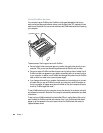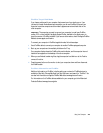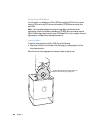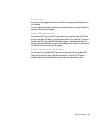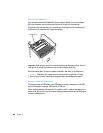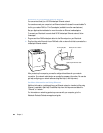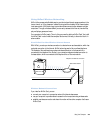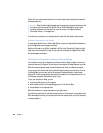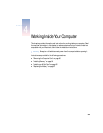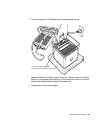56 Chapter 3
Check with your network administrator for more information about reaching the network’s
wireless access point.
To connect your computer to an existing network, check with the network administrator.
For More Information on AirPort
To purchase an AirPort Card or AirPort Base Station, contact your Apple-authorized dealer or
go to the Apple Store at www.apple.com/store
Additional information on AirPort is available in AirPort Help. Choose Help Center from the
Help menu and choose AirPort Help. You can also find information on Apple’s AirPort Web
site at www.apple.com/airport
Putting the Computer to Sleep to Save Energy
Your computer is set to go to sleep after a period of inactivity. Sleep is a state in which your
computer uses very little power. You can also put the computer to sleep whenever you want.
When the computer goes to sleep, it saves its state so that when you wake the computer,
your programs, documents, and control panel settings are exactly as you left them. You use
the Energy Saver control panel, part of the computer’s system software, to adjust sleep
settings. For further energy savings, disconnect the computer from its power source or turn
off the power strip when the computer is not in use.
To put your computer to sleep, you can
m touch the power button on the computer
m select a sleep mode in the Energy Settings portion of the Control Strip
m choose Sleep from the Special menu
When the computer is in sleep, the power button light pulses.
You wake the computer by touching the power button on the computer or by pressing a key.
With some Apple monitors, you can also use the monitor power button to put the computer
to sleep and wake it.
Warning Several kinds of objects placed near the computer can cause interference. See
the instructions that come with an AirPort Card or AirPort Base Station to learn about
avoiding interference. You may also find more information in the Apple Technical
Information Library: til.info.apple.com