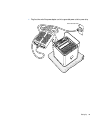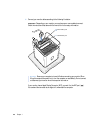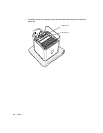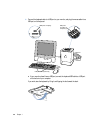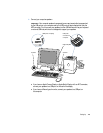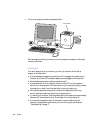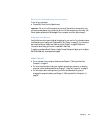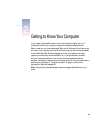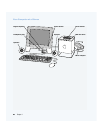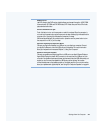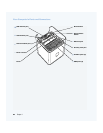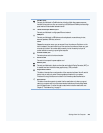Setting Up 17
When You’re Finished Using Your Computer
To turn off your computer:
m Choose Shut Down from the Special menu.
Adjusting Your Monitor
Use the Monitors control panel to adjust the settings for your monitor. For information about
troubleshooting your display, see “Problems With Your Display” on page 73. For information
about maintaining your display, see “Maintaining Your Display” on page 83. Additional
information about using your monitor is available in Mac Help.
To register a new Apple Studio Display or Apple Cinema Display with Apple, go to the Apple
World Wide Web site: www.apple.com/register
What’s Next?
m For an overview of your computer’s features, see Chapter 2, “Getting to Know Your
Computer,” on page 19.
m For more information about using your modem, connecting to a network, or using the
computer’s other hardware features, see Chapter 3, “Using Your Computer,” on page 41.
m For information about installing memory, an AirPort wireless networking card, or
changing the computer’s battery, see Chapter 4, “Working Inside Your Computer,” on
page 59.
Important Do not turn off the computer by turning off the switch on a power strip or by
pulling the power adapter plug (unless you can’t turn off the computer any other way). Your
files or system software could be damaged if your computer is not shut down properly.