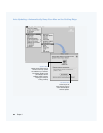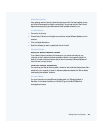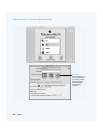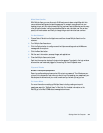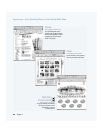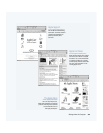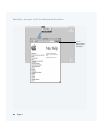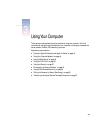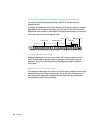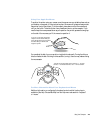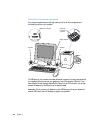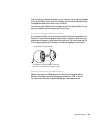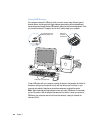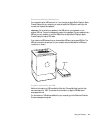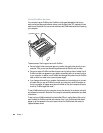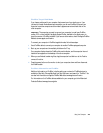42 Chapter 3
Using Your Apple Pro Keyboard and Apple Pro Mouse
You can quickly adjust settings such as volume or eject CD or DVD discs using the
keyboard controls.
Your Apple Pro Keyboard has “hot” function keys that you can set up to open your frequently
used applications or documents. For example, you can use hot function keys to open your
Web browser, word processor, or favorite game. Once applications are open, you can use the
hot function keys to switch quickly between them.
Assigning Hot Function Keys
Assigning an application to a function key is simple. The first time you press one of the
function keys, a dialog box appears that lets you assign any of the function keys to an
application. After that, you can change function key assignments using the Keyboard
control panel.
Using the Standard Function Keys
You can quickly change a key from a control or hot function key to a standard function key by
pressing that key and the Fn key at the same time. You can also use the Keyboard control
panel to reverse the keys so that the standard function keys are primary and the screen
controls and hot function keys are secondary.
Function keys Volume Down key
Volume Up key
Mute key
Media Eject key