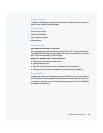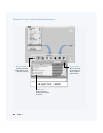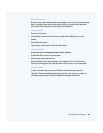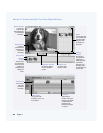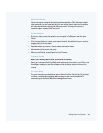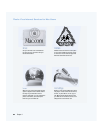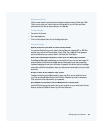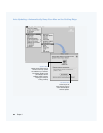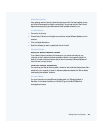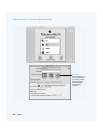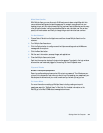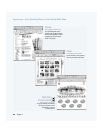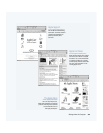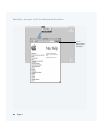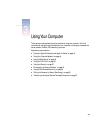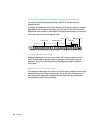Getting to Know Your Computer 35
What You Can Do
Auto updating uses the Internet to download (and even install) the latest updates, drivers,
and other enhancements from Apple—automatically. You can even set your Mac to check
Apple’s server periodically and download and install updated software for you.
To Get Started
1
Connect to the Internet.
2 Choose Control Panels from the Apple menu and then choose Software Updates from the
submenu.
3 Click the Update Now button.
4 Select the software you want to update and then click Install.
Tips and Tricks
Adjust your Software Updates schedule
If you have an Internet connection that is always on, you can set a schedule for your
computer so that it checks for software updates at a certain time on specific days of the
week. If you have a dial-up connection and you are not connected, Software Updates will
check the next time you connect.
Install new software automatically
You can set up your Mac so that every week it checks for and installs the latest software. Set a
schedule for your computer to check for software updates and deselect the “Ask me before
downloading new software” checkbox.
To Learn More
For more information on using Software Updates, search for “Software Updates” in
Mac Help. For the latest information on the Mac OS, go to the Mac OS Web site at
www.apple.com/macos