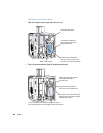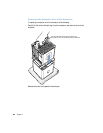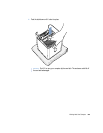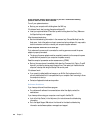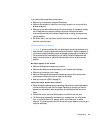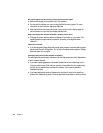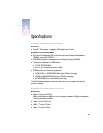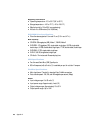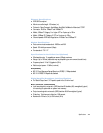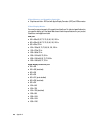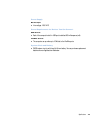Troubleshooting 73
If you have trouble using wireless communication:
m Make sure you have properly configured the software.
m Make sure the computer or network you are trying to connect to is running and has a
wireless access point.
m Make sure you are within antenna range of the other computer or the network’s access
point. Nearby electronic devices or metal structures can interfere with wireless
communication and reduce this distance. Repositioning or rotating the computer may
improve reception.
m See AirPort Help (in the Help Center) and the instructions that came with the wireless
device for more information.
Problems With Your Display
No image appears on the screen.
m Make sure the display and computer are turned on.
m Make sure the cables are connected properly to your computer and the display.
m Make sure your computer is not in sleep.
m Make sure the display brightness and contrast are set properly. Some monitors have
brightness and contrast controls on or under their front edge.
m Reset your computer’s PRAM. (See page 72.)
The screen image appears dim or flickers.
m Adjust the display brightness and contrast settings. Some monitors have brightness and
contrast controls on or under their front edge. Depending on how dim your monitor
appears, you may be able to adjust brightness or contrast using the Monitors control
panel.
m Calibrate the monitor using the Calibrate option in the Monitors control panel.
m The flickering may be caused by interference from a nearby power line, a fluorescent
light, or an electrical device—for example, a radio, a microwave oven, or another
computer. Try relocating nearby electrical devices, such as your speakers, or moving your
computer and display.
Warning If you have a problem with your Apple display and nothing presented in this
manual solves it, contact an Apple-authorized service provider or Apple for assistance. If
you attempt to repair the display yourself, any damage you may cause to the display will
not be covered by the limited warranty on your display. Contact an Apple-authorized
dealer or service provider for additional information about this or any other warranty
question.