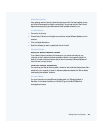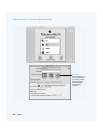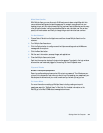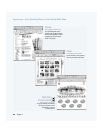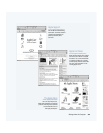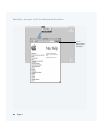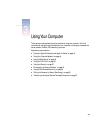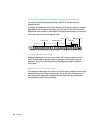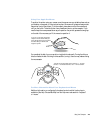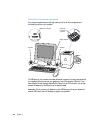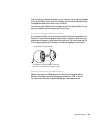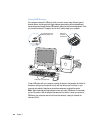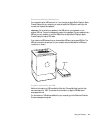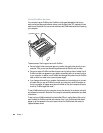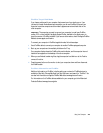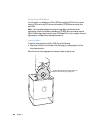Using Your Computer 43
Using Your Apple Pro Mouse
To position the pointer using your mouse, move the mouse over any suitable surface such as
your desktop, mouse pad, or other textured surface. (Some smooth, glassy surfaces provide
less pointer control than others.) To click an object, press down once on the mouse body
until you feel a click. To double-click an item, press down twice in quick succession. If you
need to keep the mouse pressed down as you reposition the pointer, squeeze the two grips
on the side of the mouse as you lift the mouse to reposition it.
You can adjust the feel of your mouse by turning the dial underneath. Turning the dial one
direction makes the feel of clicking the mouse stiffer; turning it the other way makes clicking
the mouse easier.
For More Information About Your Keyboard and Mouse
Additional information on configuring the keyboard controls and hot function keys is
available in Mac Help. Choose Mac Help from the Help menu and search for “keyboard”
or “mouse.”
If you run out of room and want to
keep the mouse clicked while you
lift it, click the mouse, then squeeze
the sides with your thumb and
fingers as you lift.
Turn the ring on the bottom of the mouse to “
+
” for more
tension, “
O” for medium tension, and “
–
” for less tension.