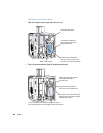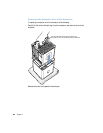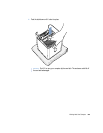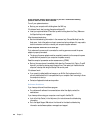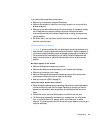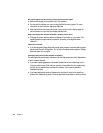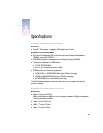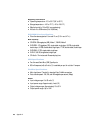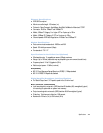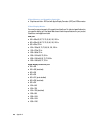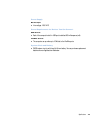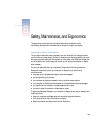74 Chapter 5
No colors appear on the screen or the colors don’t look right.
m Make sure the display is connected firmly to the computer.
m You may want to calibrate your monitor using the Monitors control panel. For more
information on color and your display, see Mac Help.
m Open the Monitors control panel and check if your monitor is set to display grays. For
more information on color and your display, see Mac Help.
After you change the screen resolution, desktop icons move.
m Changing the screen resolution affects the display of information on your screen. The
operating system may automatically reposition icons after you change the screen
resolution.
The screen freezes.
m If you are using both Energy Saver and a screen saver program, the screen saver program
may be conflicting with Energy Saver. Turn off either the screen saver program or Energy
Saver and restart your computer.
The light on the front of the monitor is flashing.
On some Apple flat panel displays, the power light can display a series of short flashes when
an error has been detected.
m If you see a repeating sequence of three short flashes, the monitor is detecting input in
the wrong video format. Check that your monitor is compatible with your graphics card
and that you’ve installed the correct monitor software, if your monitor came with
installation software.
m If you see a sequence of two short flashes and a long flash, the monitor is detecting a
problem with a backlighting lamp. Contact an Apple-authorized dealer or service provider.