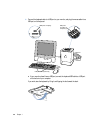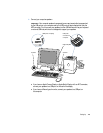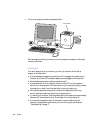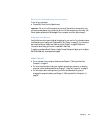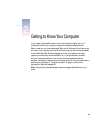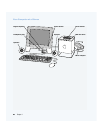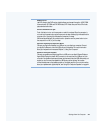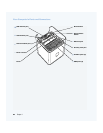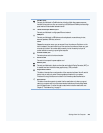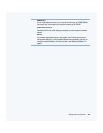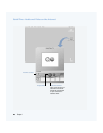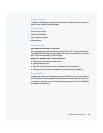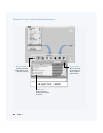Getting to Know Your Computer 21
DVD disc drive
Use DVD discs to view DVD movies, install software, and access information. A DVD-ROM
drive works with CD-ROM and DVD-ROM discs, DVD-Video discs, and Photo CDs. It also
plays standard audio discs.
Power button/Power-on light
Touch this button to turn on the computer or wake it from sleep. When the computer is
on, touching the power button puts the computer to sleep. A steady light indicates that the
computer is on. A pulsing light indicates the computer is in sleep.
With some Apple displays, you can also touch or press the monitor power button to turn
the computer on or off, or put it to sleep.
Apple Pro Keyboard and Apple Pro Mouse
Connect your Apple Pro Keyboard to a USB port on your display or computer. Connect
your Apple Pro Mouse to one of the USB ports on the keyboard. For more information
about your keyboard and mouse, see Chapter 3, “Using Your Computer.”
Speakers and digital amplifier
Connect your speakers and digital amplifier to a USB port on an Apple Cinema Display or
Apple Studio Display that has an ADC connector, or connect them to a USB port on your
computer. Your speakers have special power requirements that other USB devices may not
support, so don’t connect the speakers to USB ports on other devices. You can also
connect headphones to the headphone jack on the digital amplifier. For more information
about your speakers and digital amplifier, see “Using Your Computer Speakers” on page 44.