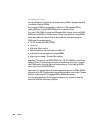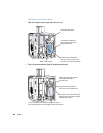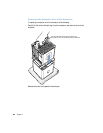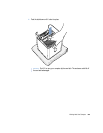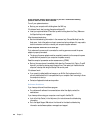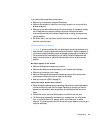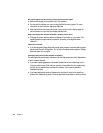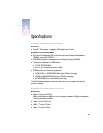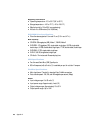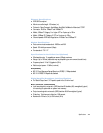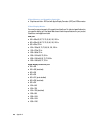71
CHAPTER
5
5 Troubleshooting
If you have a problem while working with your computer, here are some things you can try
right away.
If the computer won’t respond or the pointer won’t move:
First, make sure the mouse and keyboard are connected.
m Unplug and then plug in the connectors and make sure they are firmly seated.
Then try to cancel what the computer is doing.
m Press the Command (x) and Q keys at the same time to try quitting the current
application.
m Press the Command (x) and period keys at the same time and, if a dialog box appears,
click Cancel.
m If that doesn’t work, hold down the Option and Command (x) keys and then press the
Esc key. If a dialog box appears, click Force Quit. Restart the computer by choosing
Restart from the Special menu in the Finder to be sure the problem is entirely cleared up.
m Press the reset button on the bottom of the computer. (The button is marked with the
P icon.)
m If that doesn’t work, touch the power button on the computer for 5 seconds until the
computer turns off. After the computer turns off, touch the button again to turn it on.
m If all else fails, unplug the power cord to turn the computer off, then replug the power
cord and restart the computer.
m If the problem occurs only when you use a particular program, check with the
program’s manufacturer to see if it is compatible with your computer.
m If the problem occurs frequently, choose Mac Help from the Help menu. Look at the
section on how to prevent and solve problems. You may need to check for extension
conflicts or reinstall your computer’s system software.