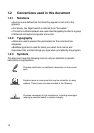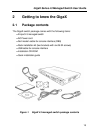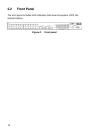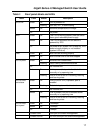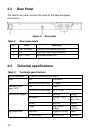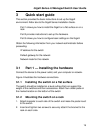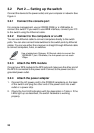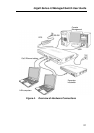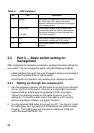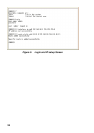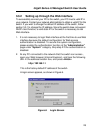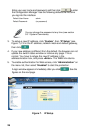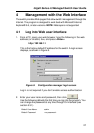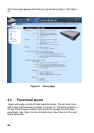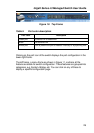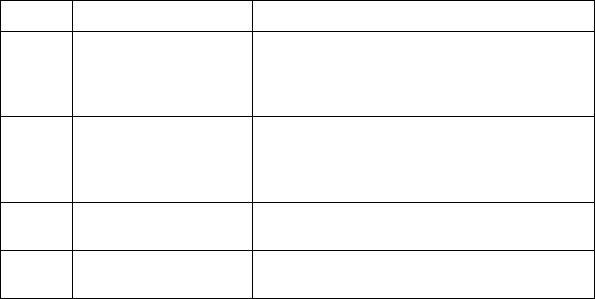
22
Table 4. LED Indicators
No. LED Description
1 System Solid green indicates that the device is turned
on. If this light is off, check if the power
adapter if attached to the switch and plugged
into a power source.
2 Switch ports
[1] to [26]
Solid green indicates that the device can
communicate with the LAN, or flashing when
the device is sending or receiving data from
your LAN computer.
3 RPS Solid green indicates that the device has
successfully installed an RPS module.
4 Fan Solid green indicates that all fans work
properly
3.3 Part 3 — Basic switch setting for
management
After completing the hardware connections, configure the basic settings for
your switch. You can manage the switch using the following methods:
• Web interface: the switch has a set of pages to allow you to manage it
using Java
®
-enabled IE5.0 or higher version.
• Command Line Interface: use console port to manage the switch.
3.3.1 Setting up through the console port
1. Use the supplied crossover RS-232 cable to connect to the console
port on the front of the switch. This port is a male DB-9 connector,
implemented as a data terminal equipment (DTE) connection.
Tighten the retaining screws on the cable to secure it on the
connector. Connect the other end of the cable to a PC running
terminal emulation software. e.g Hyper Terminal.
2. Use the supplied USB cable to connect to a PC. You have to install
the USB driver from the switch CD-ROM before the USB can work
properly. The USB drivers will simulate an additional COM port
under Windows ME/2K/XP OS.