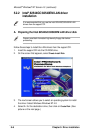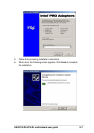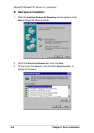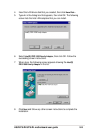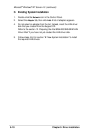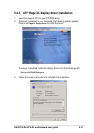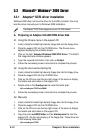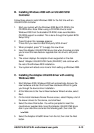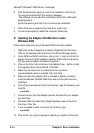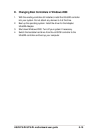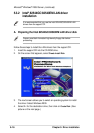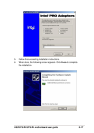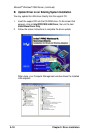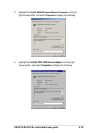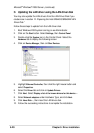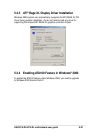5-14
Chapter 5: Driver installation
6. Click the Next button again to confirm the installation of the driver.
You may be prompted with this warning message:
“The software you are about to install does not contain a Microsoft
digital signature ...”
Ignore the warning and click Yes to continue the installation.
7. When the driver is copied on the hard drive, click Finish.
8. You will be prompted to restart the computer. Select Yes.
D. Updating the Adaptec Ultra320 driver under
Windows 2000
Follow these instructions only if Windows 2000 is already installed.
1. Right-click on My Computer and choose Properties from the menu.
Click on the Hardware tab and click on the Device Manager button.
2. Under SCSI and RAID controllers, click on the “+” sign (on the left) to
display the current SCSI adapters installed. Right-click on the device
that you wish to update, and select Properties.
3. Click on the Driver tab and click on the Update Driver... button to start
the Upgrade Device Driver Wizard. Click Next.
4. Make sure the Search for a suitable driver for my device
(recommended) option is selected, then click Next.
5. Make sure the only selection that is checked is Specify a location.
Insert the Adaptec Ultra320 FMS driver disk into the disk drive and
click Next.
6. At the Copy manufacturer’s files from text box, type the following, and
click OK.
a:\win2000
7. Choose a driver from the Adaptec provider that best fits your adapter
and click Next.
8. Windows 2000 may state that a Digital Signature was not found for
this driver. Click Yes.
9. If you are asked to enter in the path for the driver, type
a:\win2000
10. Click Finish. You may be required to reboot your system at this point.
Microsoft
®
Windows
®
2000 Server (continued)