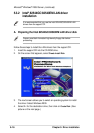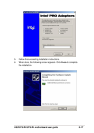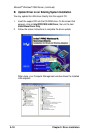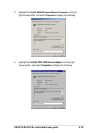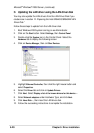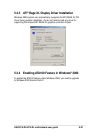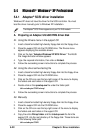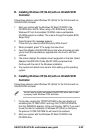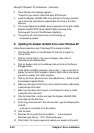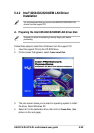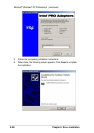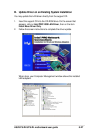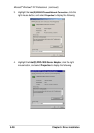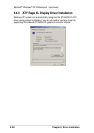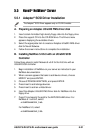5-24
Chapter 5: Driver installation
3. Press F6 when this message appears:
“Press F6 if you need to install third-party SCSI drivers”
4. Insert the Adaptec Ultra320 FMS driver disk when the setup prompts
you to insert the manufacturer supplied disk into drive A, and then
continue.
5. The screen displays the adapter drivers supported on the disk. Select
Adaptec Ultra320 SCSI Cards (WinXP IA64) and press Enter.
Continue with the rest of the Windows installation.
6. Your system will reboot once more to finish setting up
the operating system.
D. Updating the Adaptec Ultra320 driver under Windows XP
Follow these instructions only if Windows XP is already installed.
1. Click the Start button on the Windows XP task bar, and point to
Control Panel.
2. Click the Control Panel. If you are in Category View, click on
Performance and Maintenance.
3. Click on System; click on the Hardware tab and click on the Device
Manager button.
4. Under SCSI and RAID controllers, click on the “+” sign (on the left) to
display the current SCSI adapters installed. Right-click on the device
you wish to update, then click Properties.
5. Click on the Driver tab and click on the Update Driver... button to start
the Hardware Update Wizard.
6. Make sure the option Install from a list or specific location (Advanced)
is selected and click Next.
7. Make sure the option Don’t search. I will choose the driver to install.
is selected, then click Next.
8. Click the Have Disk... button and insert the Adaptec Ultra320 FMS
driver disk into the disk drive.
9. At the Copy manufacturer’s files from text box, type the following then
click OK.
a:\winxp (or a:\winxp64 for IA-64 system)
10. Click the Next.
11. Windows XP may state that the software “..... has not passed
Windows Logo testing...” Click “Continue Anyway.”
12. Click Finish. You may be required to reboot your system at this point.
Microsoft
®
Windows
®
XP Professional (continued)