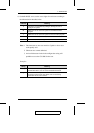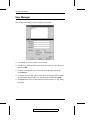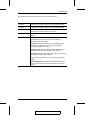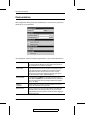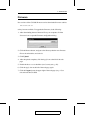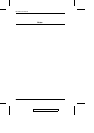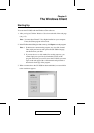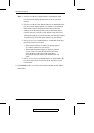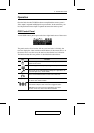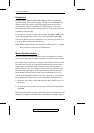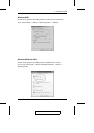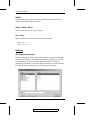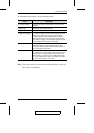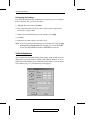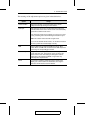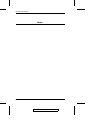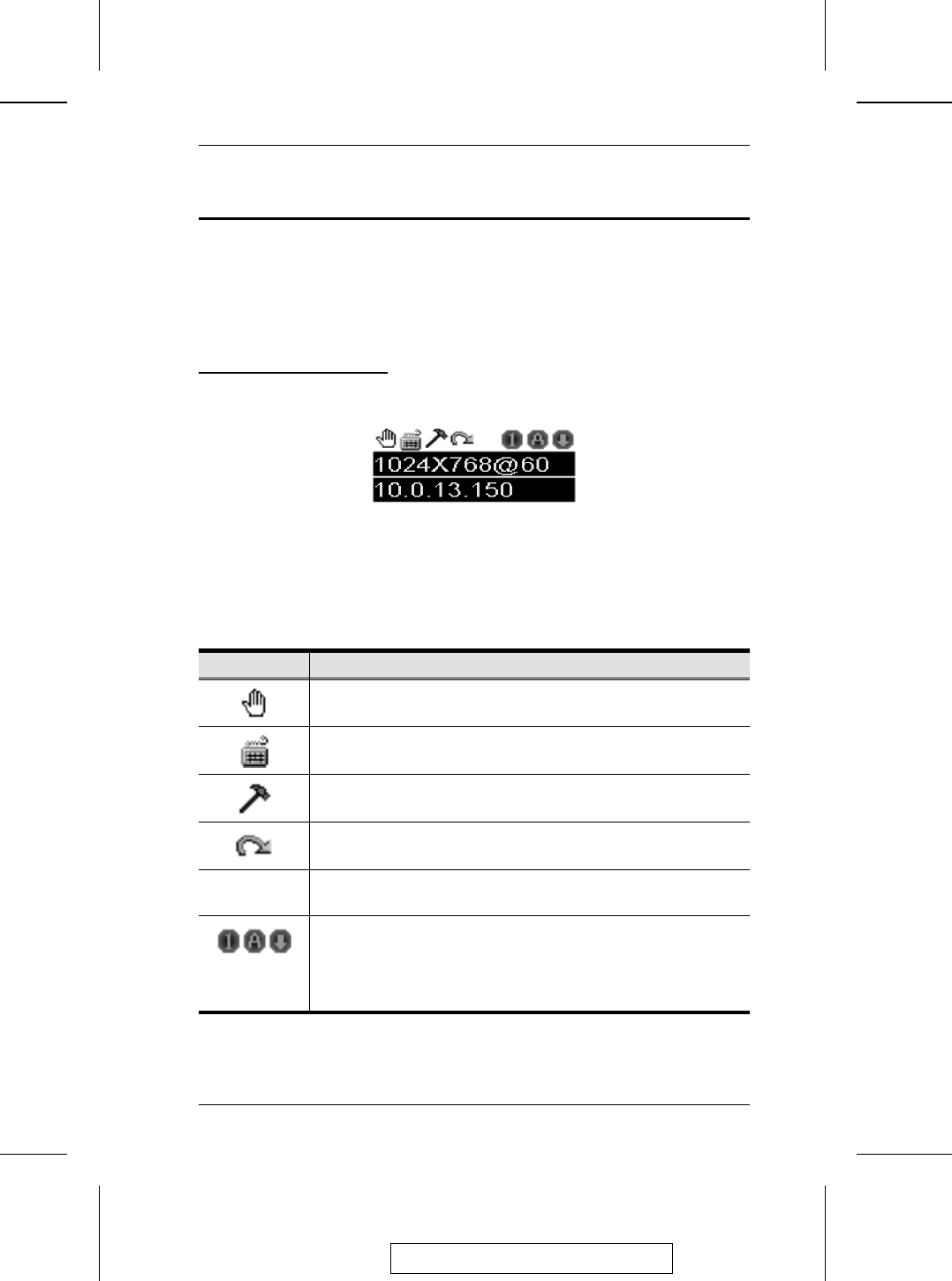
Operation
Once the Switch to the CN-5000 has been accomplished, the remote system’s
video output is captured and displayed on your monitor. At the same time, your
local keystroke and mouse input is captured and sent to the remote system.
OSD Control Panel
A small OSD control panel opens at the lower right hand corner of the screen:
The panel consists of an icon bar with two text bars below it. Initially, the
text bars display the video resolution and IP address of the remote device. As
the mouse moves over the icons, the text bars describe the icon’s function.
The functions that the icons perform is described in the table below.
Icon Function
Click and drag the hand to move the OSD display to another
position on the screen.
Click to bring up the Hotkey Setup dialog box (see p. 34 for details).
Click to bring up the Video Adjustment dialog box. Right click to do
a fast Auto Sync (see p. 36 for details).
Click to exit the Windows Client control of the remote unit.
(Space)
Hover over the space to see the video resolution and IP address of
the device at the remote location.
These LEDs show the Num Lock, Caps Lock, and Scroll Lock status
of the remote computer. Click on the icon to toggle the status.
Note: When you first connect, the LED display may not be
accurate. To be sure, click on the LEDs to set them.
2005-09-13
5. The Windows Client
31