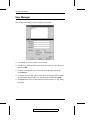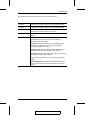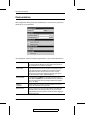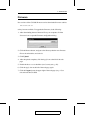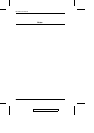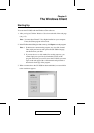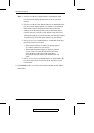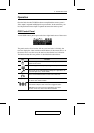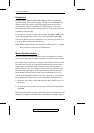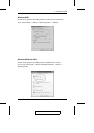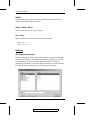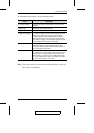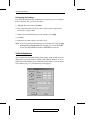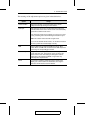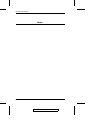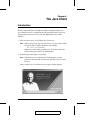Keystrokes
Except for [Alt + Tab] and [Ctrl + Alt + Del], the effect of all keyboard
input takes place on the remote computer . The above two combinations are
retained on the local system to switch among applications and to recover
from disaster. In order to provide the [Alt + Tab] and [Ctrl + Alt + Del]
functions on the remote system, a Function key (F1 - F12) can be selected as
a substitute for the [Alt] key.
For example, if you choose [ F12] as the substitute, then [F12 + Tab] would
switch among applications on the remote system, and [Ctrl + F12 + Del],
would be the disaster recovery combination. See Configuring the Hotkeys on
p. 36 for details on setting up a substitute key.
Note: While any Function Key can be used for the Substitute key, you must
not use one that is being used for another action.
Mouse Synchronization
Until you close the CN-5000 connection, mouse movements have no effect
on your local system, but are captured and sent to the remote system, instead.
From time to time, especially if you change video resolution, the local mouse
movement may no longer be synchronized with the remote system’s mouse
pointer. There are three quick methods that can be used to bring the two
pointers back into sync: 1) Moving the mouse pointer over the Arrow in the
OSD panel and right clicking; 2) Moving the mouse pointer into the OSD
panel and then moving it back out again; and 3) Performing an Auto Sync
with the Video Adjustment function (see Video Adjustment, p. 36 for details).
If performing these actions doesn’t resolve the problem, do the following:
1. Invoke the Adjust Mouse action with the Adjust Mouse hotkeys (see p. 35
for details).
2. Move the local mouse pointer exactly on top of the remote mouse pointer
and Click.
If these procedures still do not help, set the mouse speed and acceleration for the
computer (or computers via KVM switch) connected to the CN-5000 as follows:
2005-09-13
CN-5000 User Manual
32