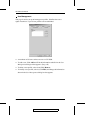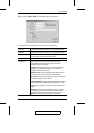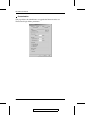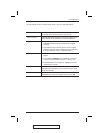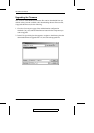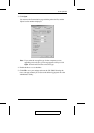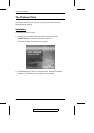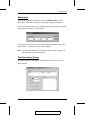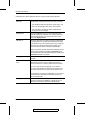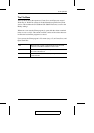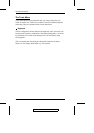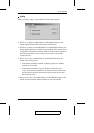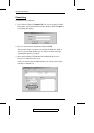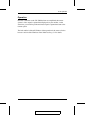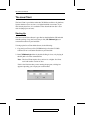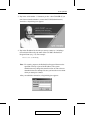A description of the Connection Screen is given in the following table:
Menu Bar The Menu Bar contains three items: File, Tools, and Help.
1. The File Menu allows the operator to Create, Save, and
Open user created Work files (see p. 69 for details).
2. The Tools Menu contains two entries: Keyboard and
Config, (see p. 30 for details).
CN-5000 List: Each time CN5KClient.exe is run, it searches the User’s
local LAN segment for CN-5000 units, and lists whichever
ones it finds in this box. If you want to connect to one of
these units, Double Click it.
CN-5000 IP: This area is used when you want to connect to a CN-5000 at
a remote location. You can drop down the list box and select
an IP address or key in an IP address if the one you want isn’t
listed, then key in the Port number in the Port field. If you
don’t know the Port number contact the Administrator.
When the IP address and Port number for the CN-5000 unit you
wish to connect to has been specified, Click Connect to start
the connection. When you have finished with your session, Click
Disconnect to break the connection.
Message List: Lists status messages regarding the connection to the
CN-5000.
Switch to Remote
View
Once contact with a CN-5000 has been established, this
button becomes active. Click it to switch and take over
console control of the unit that is attached to the CN-5000.
The screen output of the unit appears on your monitor.
Your keystrokes and mouse movements are captured and
sent to the CN-5000 to be executed on the attached unit.
If the CN-5000 is connected to a KVM switch, you can control
the switch and the computers connected to it just as if you
were connected locally.
Change Password This button becomes active after a connection to a
CN-5000 unit has been established. It allows the User to
change the password he logs onto the CN-5000 with.
2005-09-13
CN-5000 User Manual
68