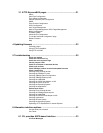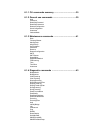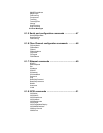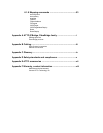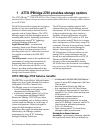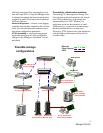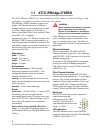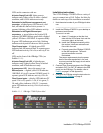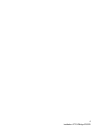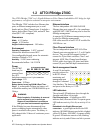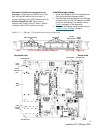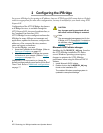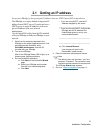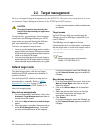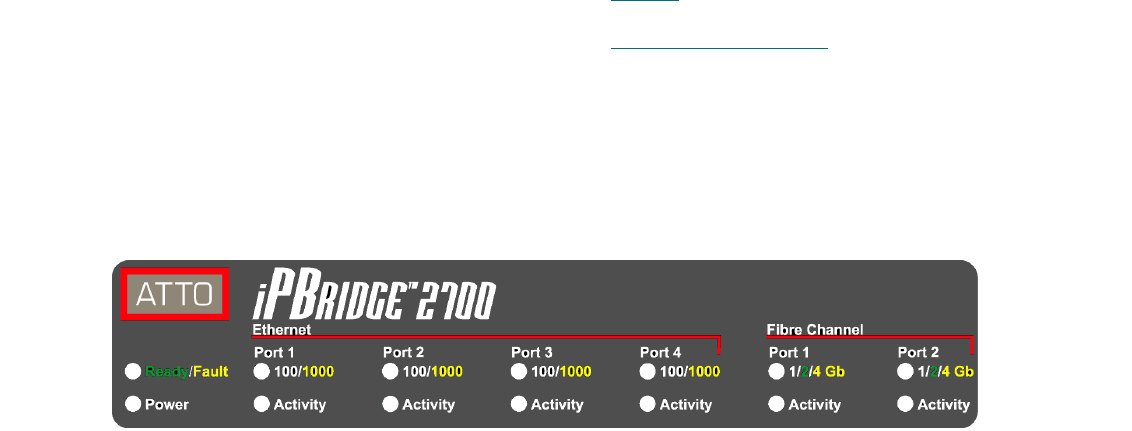
4
Installation: ATTO iPBridge 2700R/D
LEDs on the connector side are:
A bicolor Ready/Fault LED
lights green to
indicate ready, lights yellow to show a faulted
condition, and is off to indicate not ready.
Embedded in the Ethernet management port
connector:
a lighted green LED shows a valid
link; off indicates that no link is present. A
separate blinking yellow LED indicates activity.
Embedded in the Gigabit Ethernet port
connectors:
a green light on the bicolor LED
indicates 100 MbE Ethernet speed while a lighted
yellow LED shows 1000 MbE. A separate solidly
lit green LED indicates an active link, blinking
indicates activity and off shows no link is present.
Fibre Channel ports:
A lighted green LED
indicates link; off means no link. A separate green
LED indicates activity if it is lit, no activity if it is
off.
LEDs on the front of the iPBridge 2700 (see
Exhibit 1.1-1):
A bicolor Ready/Fault LED
is lighted green
indicates ready, lighted yellow shows a faulted
condition, and off indicates not ready.
A green power LED
shows the power is on.
Ethernet ports:
a lighted yellow LED indicates
1000 MbE; if it is off, it means 100 MbE speed. A
separate green LED indicates activity if it is lit.
Fibre Channel ports:
a bicolor LED indicates FC
speed. If it is off, speed is 1-Gb; if it is green, 2-
Gb, and yellow indicates 4-Gb FC. A separate
green LED indicates activity if it is lit, no activity
if it is off.
Installation instructions
The ATTO iPBridge 2700R/D offers a variety of
ways to connect into a SAN. Follow the links for
details on each step of the installation as needed.
1 Note the serial number of your iPBridge for later
use:
_____________________________________
2 Install the iPBridge 2700R/D in your desktop or
rackmount environment.
To mount in a rack
a. Attach “L” brackets so that the front
side with the LEDs faces front and the
connector side is at the back.
b. Install the iPBridge horizontally within
the rack so it does not reduce the air
flow within the rack.
c. Properly ground the iPBridge 2700R/D
to the rack equipment. The earth
ground connection must be
maintained.
The power requirements plus the power
draw of the other equipment in the rack
must not overload the supply circuit and/or
wiring of the rack.
3 Connect Fibre Channel devices to the iPBridge
and attach CAT 6 or CAT 5E cables to the GbE
port(s) on the iPBridge. (For details, refer to
Cabling
on page iii of the Appendix).
4 Configure the iPBridge using the instructions in
Configuring the iPBridge
on page 9.
Exhibit 1.1-1 iPBridge 2700R/D front label