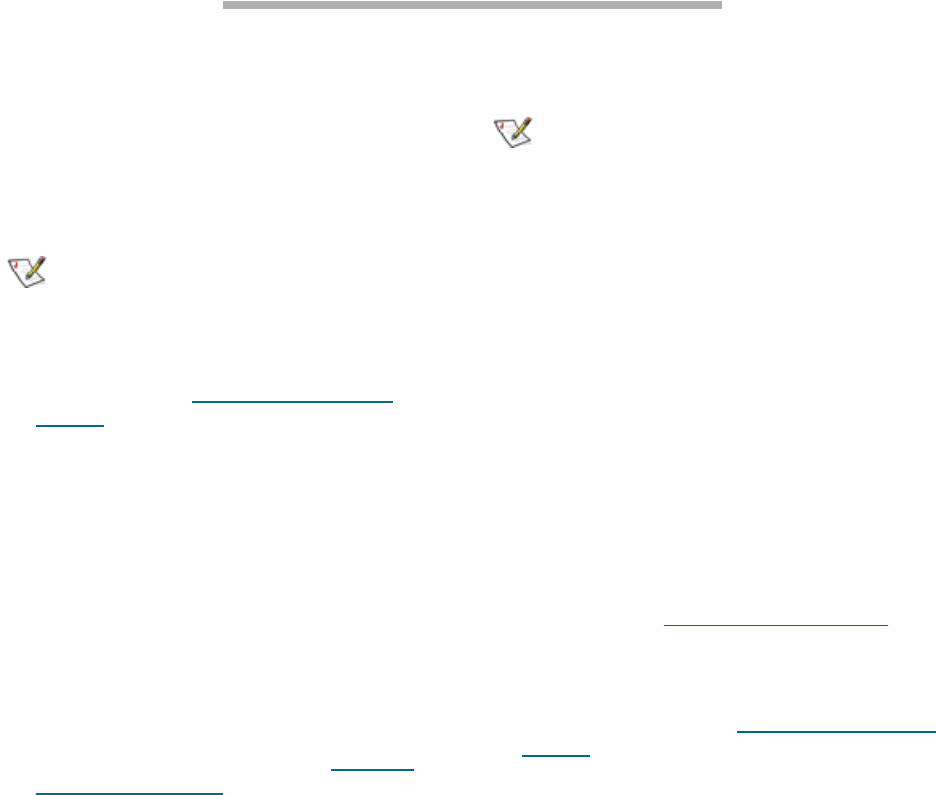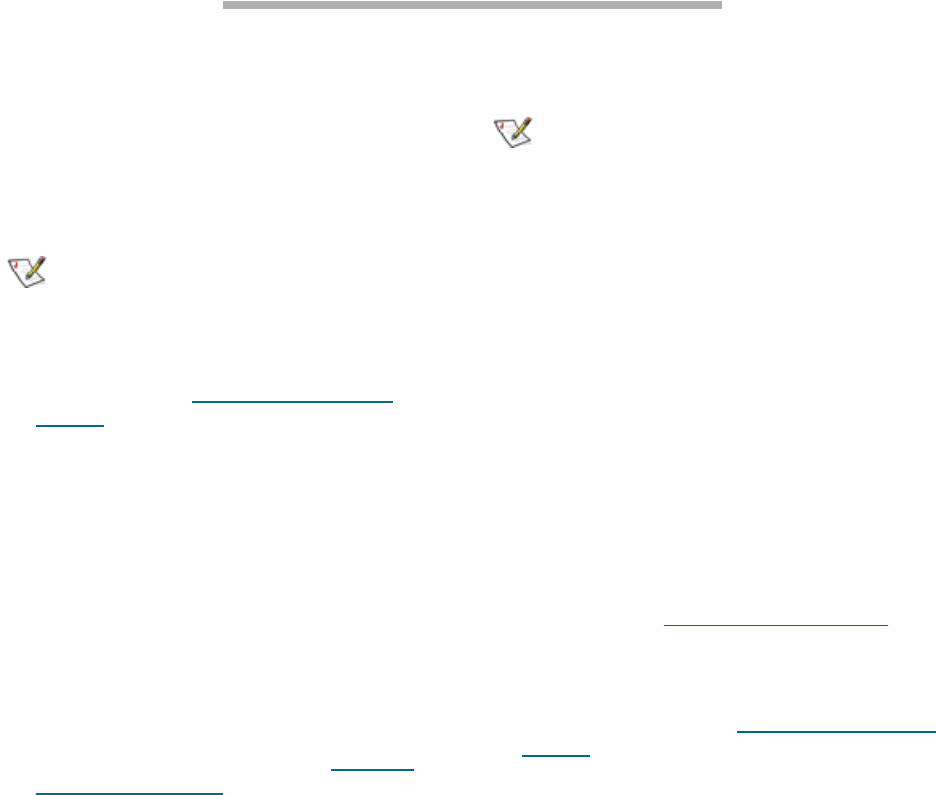
17
ATTO Technology Inc. iPBridge Installation and Operation Manual
2.3 Additional configurations
Additional configurations to improve usability and security are available on the iPBridge 2700. Use
ATTO ExpressNAV or the Command Line Interface.
Set the Real Time Clock
Before proceeding you should set the Real Time
Clock. You can set the time automatically by
using the Simple Network Time Protocol (SNTP).
SNTP is enabled by default.
Note
The iPBridge must remain powered on for
more than 24 hours to ensure the date and
time are set.
1 If you have not already, open an ExpressNAV
session. Refer to Open an ExpressNAV
session on page 19.
2 Click
Time & Date.
3 If you are setting the time manually, proceed to
the next step. If you are using a time server on
your network to set the time, click
Simple
Network Time Protocol enabled
.
a. Type the IP address of the time server
in the
Time Server text box.
Change the current username, password
It is best practice to change the default username
and password to a username and password
significant to you.
1 If you have not already, open an ExpressNAV
session. For instructions, refer to Open an
ExpressNAV session on page 19.
2 Click
Bridge.
The
Bridge Configuration page is displayed.
The username that you are currently logged in
with is displayed in the
Username text box.
3 Enter appropriate information into the
Username, Current Password, Old
Password
, New Password, and Confirm
Password
text boxes.
Note
The username is case insensitive and
password is case sensitive.
4 Click Submit.
5 The username and password for all Telnet, FTP
and ATTO ExpressNAV sessions is changed.
b. Click Submit. Exit this procedure.
6 If you are setting the time manually, click
Simple Network Time Protocol disabled.
7 Click
Submit.
8 Select a time zone from the Time Zone drop-
down choices.
9 In the box marked
HH:MM:SS enter the desired
time in hours, minutes, and seconds.
10 In the box marked
MM:DD:YYYY enter the
desired month, day, and year in digits.
11 Click
Submit.
Create a read only password or username
You may set a read only password or a read only
username. Refer to
General use commands
on
page 39.
1 If you have not already, open an ExpressNAV
session.
For instructions, refer to Open an ExpressNAV
session on page 19.
2 Click
Bridge.
The
Bridge Configuration page is displayed.
The username that you are currently logged in
with is displayed in the
Username text box.
3 Enter the Admin password in the first line of the
boxed area.
4 Enter the desired information into the
Admin
Username, New Admin Password, Confirm
New Admin Password or New Read Only
Password and Confirm New Read Only
Password
text boxes.
The username is case insensitive and password
is case sensitive.
5 Click
Submit.
The username or password for all Telnet, FTP
and ATTO ExpressNAV sessions are changed.