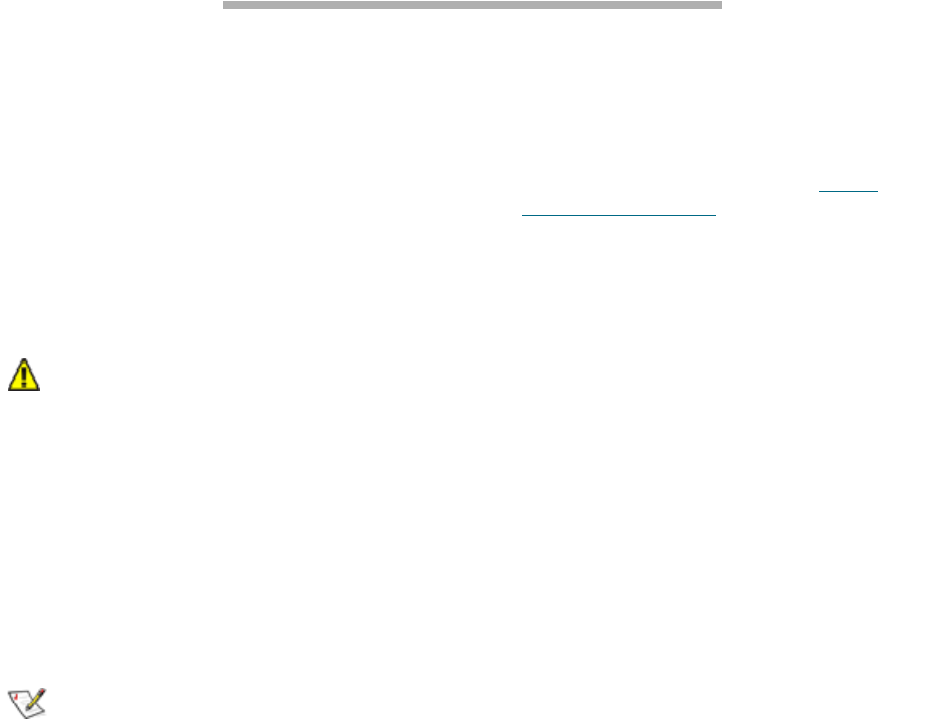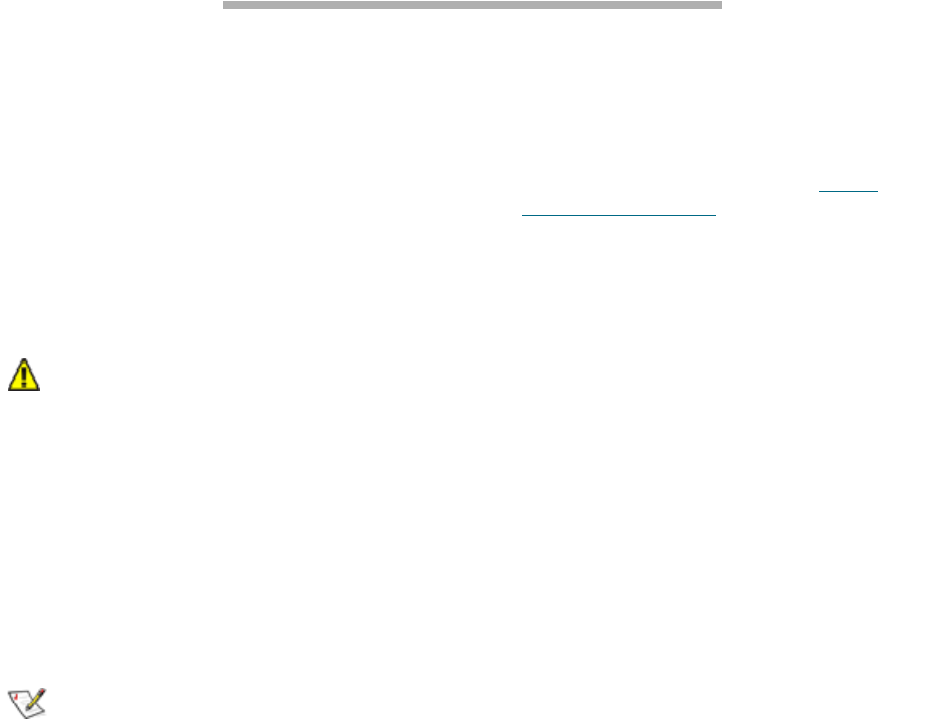
23
ATTO Technology Inc. iPBridge Installation and Operation Manual
4 Updating firmware
Several processors control the flow of data in the ATTO iPBridge 2700. The firmware to control these
processors can easily be upgraded in the field using the ATTO ExpressNAV interface or the
PUT
command from an FTP connection. The ATTO ExpressNAV method is preferred.
Preliminary steps
1 The iPBridge firmware is distributed as a
compressed .zip file and can be obtained from
the ATTO Technology, Inc. web site at
www.attotech.com or from the CD included with
your iPBridge.
2 Uncompress the
.zip file into an image file
(
.ima). Note the filename.
CAUTIONCAUTION
Before beginning this procedure, ensure
that all I/O to the iPBridge has stopped.
During this procedure, do not interrupt the
flash process.
Do not power down the host or the
iPBridge until the display returns the
Ready prompt.
Interrupting the flash process will make
your iPBridge inoperable and you will have
to return it to ATTO Technology for repair.
Note
The recommended management tool for the
iPBridge is ATTO ExpressNAV.
Using ATTO ExpressNAV
1 Connect to ExpressNAV (refer to ATTO
ExpressNAV interface on page 19) and click on
the
Firmware page.
2 Click
Browse and locate the firmware you
unzipped in the preliminary steps.
3 Click
Upload and wait until a success message
is displayed.
4 Click the
Restart link.
5 Click on
Restart.
Using FTP over GbE
1 Establish an FTP link to the bridge that is to be
flashed.
2Use the
PUT command to download the
firmware you unzipped in the preliminary steps.
For example
c:\bridge_firmware\I25i0300.ima
3 Once the download is complete, cycle power on
the iPBridge or use the
FirmwareRestart CLI
command.