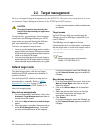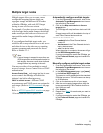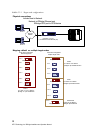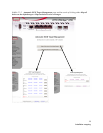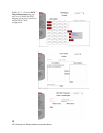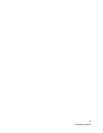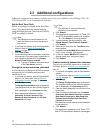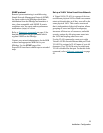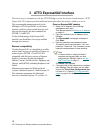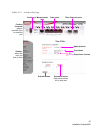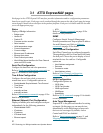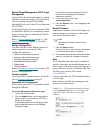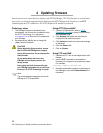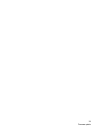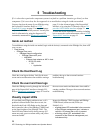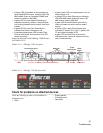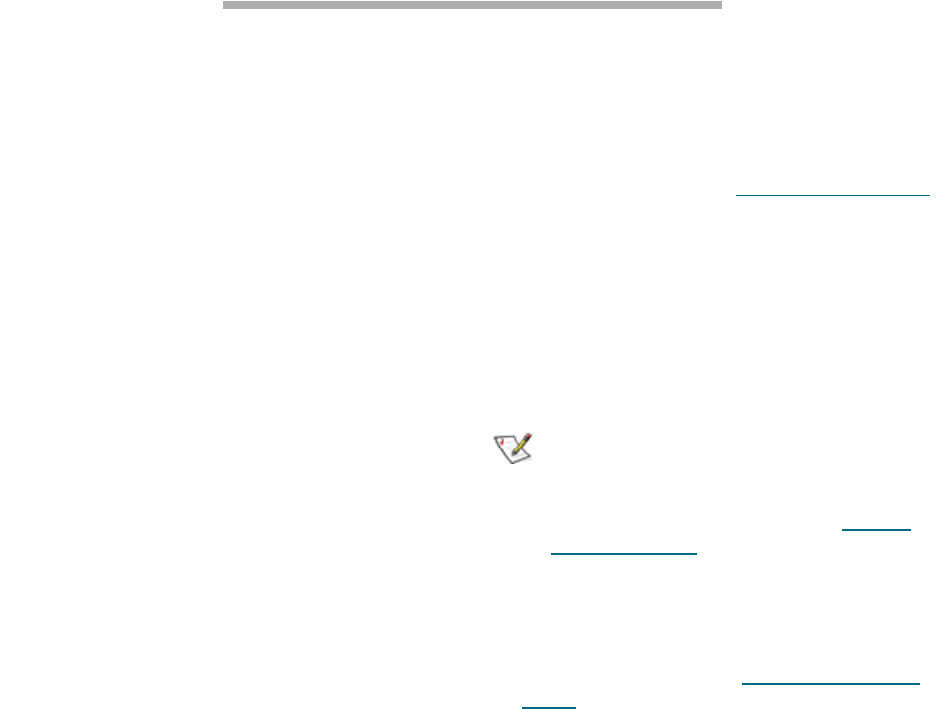
19
ATTO Technology Inc. iPBridge Installation and Operation Manual
3 ATTO ExpressNAV interface
The easiest way to communicate with the ATTO iPBridge is to use the browser-based interface. ATTO
ExpressNAV. This chapter provides additional information about the interface and how to use it.
The recommended management tool for the
iPBridge is ATTO ExpressNAV, a web-based
interface which may be accessed from any web
browser that supports the latest standards for
XHTML 1.0 and CSS1.
To take full advantage of the ExpressNAV
interface you should have Java script enabled
through your browser.
Browser compatibility
To make ExpressNAV as compatible as possible
with as many browsers as possible, all pages are
written in pure XHTML 1.0 and CSS1.It is
compatible with the latest versions of Internet
Explorer, Netscape, Mozilla (including K-
Meleon, Camino, Mozilla Firefox, Epiphany and
Galeon), and KHTML (including Konqueror and
Safari).
Minimum requirement for Windows-based
systems is Internet Explorer 5.5 and Netscape 6.2.
The minimum requirement for Macintosh
browsers is Internet Explorer 5.2 or Safari 1.2.
Open an ExpressNAV session
1 Obtain the IP address of the iPBridge
management port (mp1).
This address was set in Getting an IP address
on page 10.
2 Point your browser at the IP address of the
iPBridge.
3The
ExpressNAV home page is displayed.
Click
Enter.
4 Enter the username and password values.
The default values are username: “root” and
password: “Password”. The username is case
insensitive and password is case sensitive.
Note
It is best practice to change the default
username and password after you have
configured your iPBridge. Refer to
Set the
Real Time Clock
on page 17.
The Status page appears.
5 Follow the links to find information or configure
your iPBridge. Each link takes you to a page
such as the
Time & Date Configuration page
in Exhibit 3.0-1. Refer to ATTO ExpressNAV
pages on page 21 for details on all ExpressNAV
pages.